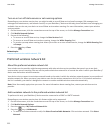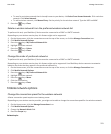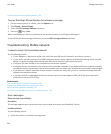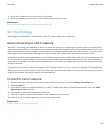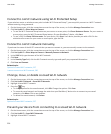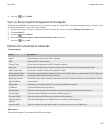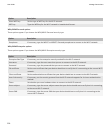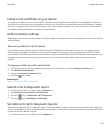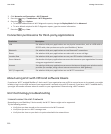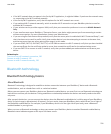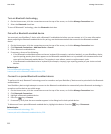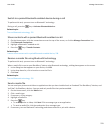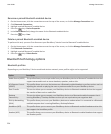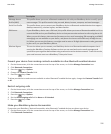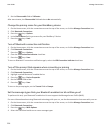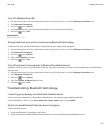2. Click Networks and Connections > Wi-Fi Network.
3.
Press the key > Troubleshoot > Wi-Fi Diagnostics.
4.
Press the key > Options.
• To include advanced data in Wi-Fi diagnostic reports, change the Display Mode field to Advanced.
• To set a default recipient for Wi-Fi diagnostic reports, type the contact information.
5.
Press the key > Save.
Connection permissions for third-party applications
Permission Description
USB Set whether third-party applications can use physical connections, such as a USB cable or
RS-232 cable, that you have set up for your BlackBerry® device.
Bluetooth Set whether third-party applications can use Bluetooth® connections.
Phone Set whether third-party applications can make calls or access call logs.
Location Data Set whether third-party applications can use your GPS location information.
Server Network Set whether third-party applications can access the Internet or your organization's intranet
using your organization's network.
Internet Set whether third-party applications can access the Internet through your wireless service
provider (for example, using a direct Internet connection or WAP gateway).
Wi-Fi (if supported) Set whether third-party applications can use Wi-Fi® connections.
About using Wi-Fi with VPN and software tokens
If you have a Wi-Fi® enabled BlackBerry® device and if your organization uses a VPN to control access to its network, you might
be able to log in to the VPN and access your organization's network using a Wi-Fi network. If you have a Wi-Fi® enabled device,
you might also need a software token to connect to your organization's network using a Wi-Fi network.
Wi-Fi technology troubleshooting
I cannot connect to a Wi-Fi network
Depending on your BlackBerry® device model, the Wi-Fi® feature might not be supported.
Try the following actions:
• Verify that you have turned on the connection to the Wi-Fi network.
• Verify that you are in a Wi-Fi coverage area.
• Verify that the time on your device is synchronized with the network time.
User Guide
Manage Connections
230