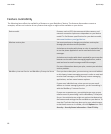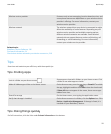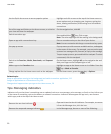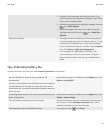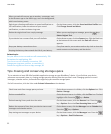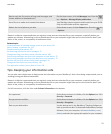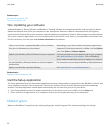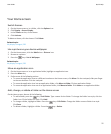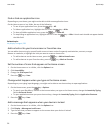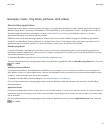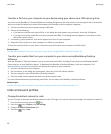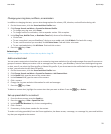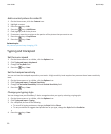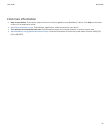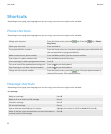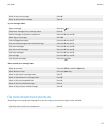Find or hide an application icon
Depending on your theme, you might not be able to hide some application icons.
On the Home screen or in a folder, do any of the following:
•
To see all your application icons, press the
key > All.
•
To hide an application icon, highlight the icon. Press the key > Hide.
•
To show all hidden application icons, press the key > Show All.
•
To stop hiding an application icon, highlight the icon. Press the key > Hide. A check mark should not appear beside
the Hide field.
Related topics
My display changed, 203
Add a shortcut to your Home screen or Favorites view
You can add a shortcut to give yourself quick access to items such as frequently used websites, contacts, or apps.
Browse to a website, or highlight the item you want to create a shortcut for.
•
To add a shortcut on the Home screen, press the
key > Add to Home Screen.
•
To add a shortcut to your Favorites view, press the key > Mark as Favorite.
Set the number of icons that appear on the Home screen
1. On the Home screen or in a folder, click the Options icon.
2. Click Accessibility.
3. Change the Grid Layout field.
4.
Press the
key > Save.
Change what happens when you type on the Home screen
Depending on your typing input language, you might not be able to use shortcut keys to open applications.
1.
On the Home screen, press the key > Options.
• To search your BlackBerry® device or the Internet when you type on the Home screen, change the Launch by Typing
field to Universal Search.
• To open applications when you press shortcut keys, change the Launch by Typing field to Application Shortcuts.
2.
Press the
key > Save.
Add a message that appears when your device is locked
1. On the Home screen or in a folder, click the Options icon.
2. Click Display > Message on Lock Screen.
3. Type the text that you want to appear on the screen when your device is locked.
4.
Press the
key > Save.
User Guide
Quick Help
26