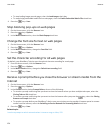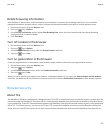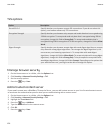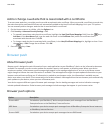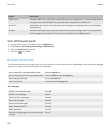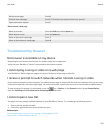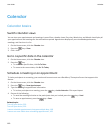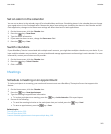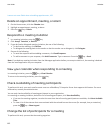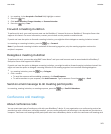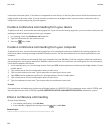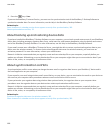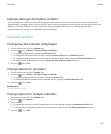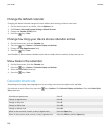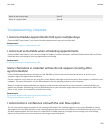I cannot set some fields when scheduling appointments, 169
Delete an appointment, meeting, or alarm
1. On the Home screen, click the Calendar icon.
2. Highlight an appointment, meeting, or alarm.
3.
Press the
key > Delete.
Respond to a meeting invitation
1.
In a meeting invitation, press the key.
2. Click Accept, Tentative, or Decline.
3. If you declined a delegated meeting invitation, do one of the following:
• To decline the meeting, click Decline.
• To delegate the meeting back to the sender so that the sender can re-delegate it, click Delegate.
4. Do one of the following:
• To send the response without adding comments, click Send Response.
•
To add a comment to your response, click Add Comments. Type a comment. Press the
key > Send.
Note: If you delete a meeting invitation from the Messages application before you accept or decline it, the meeting is deleted
from the email application on your computer.
View your calendar when responding to a meeting
In a meeting invitation, press the key > View Calendar.
To return to the meeting invitation, press the key.
Check availability of meeting participants
To perform this task, your work email account must use a BlackBerry® Enterprise Server that supports this feature. For more
information, contact your administrator.
You can only check availability of meeting participants in your organization.
In a meeting or meeting invitation, below the list of meeting participants, click View Availability.
• If you are the meeting organizer, to select the next time that all meeting participants are available, click Next Available
Time.
• To view a list of the statuses that are associated with the colored bars on the screen (for example, busy or tentative),
press the key > Show Legend.
Change the list of participants for a meeting
To perform this task, you must be the meeting organizer.
User Guide
Calendar
162