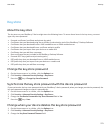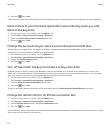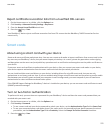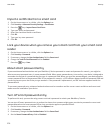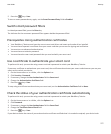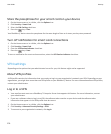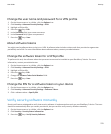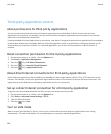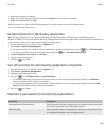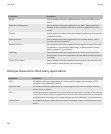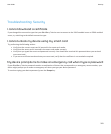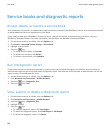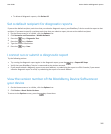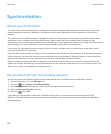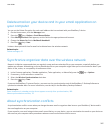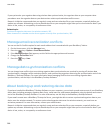1. Remove and reinsert the battery.
2. When the red LED light goes out, press and hold the Escape key as the device is loading.
3. When the dialog appears, click OK.
When safe mode is on, a safe mode indicator appears in the device status section of the Home screen.
To turn off safe mode, repeat step 1.
Set permissions for a third-party application
Note: Changing permissions for third-party applications can significantly affect the operation of applications on your
BlackBerry® device. For more information about how changing these permissions might affect the operation of the applications
on your device, contact your wireless service provider or administrator.
1. On the Home screen or in a folder, click the Options icon.
2. Click Device > Application Management.
•
To set permissions for a specific third-party application, highlight the application. Press the
key > Edit Permissions.
•
To set permissions for all third-party applications, press the key > Edit Default Permissions.
3. Expand Connections, Interactions, or User Data.
4. Change the permission fields.
5.
Press the
key > Save.
Turn off a prompt for a third-party application connection
1. On the Home screen or in a folder, click the Options icon.
2. Click Device > Application Management.
3. Highlight a third-party application.
4.
Press the
key > Edit Permissions > Prompt Exceptions.
• To allow the application to connect to a specific location or resource without displaying a prompt, click Add Allow.
Specify a protocol and, if necessary, the domain.
• To prevent the application from connecting to a specific location or resource without displaying a prompt, click Add
Deny. Specify a protocol and, if necessary, the domain.
5.
Press the key > Save.
Interaction permissions for third-party applications
Permission
Description
Cross Application Communication Specify whether third-party applications can communicate and share data
with other applications on your BlackBerry® device.
Device Settings Specify whether third-party applications can turn on or turn off your device
or change device options, such as display options.
User Guide
Security
281