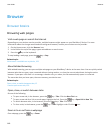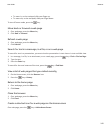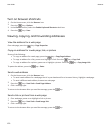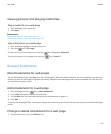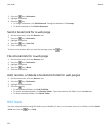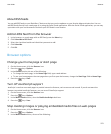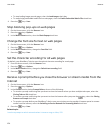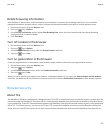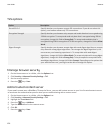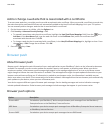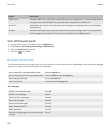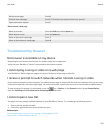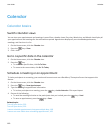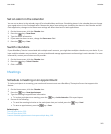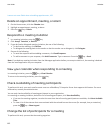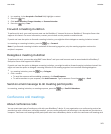TLS options
Option Description
Permit SSL 3.0 Specify whether your browser accepts SSL connections. If you do not select this
option, your browser allows only TLS connections.
Encryption Strength Specify whether your browser only accepts and sends data that is encrypted using
128-bit encryption. To accept and send only data that is encrypted using 128-bit
encryption, change this field to Strong Only. To accept and send data that is
encrypted using 128-bit encryption or 56-bit encryption, change this field to Allow
Weak.
Digest Strength Specify whether your browser accepts data with weak digest algorithms or accepts
only data with strong digest algorithms. The stronger the digest algorithm is, the
more secure your browsing experience is. To accept data with weak digest
algorithms, change this field to Allow Weak. To accept only data with strong digest
algorithms, change this field to Strong Only. To be prompted to accept data with
weak digest algorithms, change this field to Prompt. Depending on the options that
your administrator sets, you might not be able to change this option.
Manage browser security
1. On the Home screen or in a folder, click the Options icon.
2. Click Security > Advanced Security Settings > TLS.
3. Set the security options.
4.
Press the
key > Save.
Add a trusted content server
If your email account uses a BlackBerry® Enterprise Server, you can add content servers to your list of trusted content servers
to accelerate the authentication process when you are authenticating with a content server.
1. On the Home screen or in a folder, click the Options icon.
2. Click Security > Advanced Security Settings > TLS.
3. Highlight the Trust Hosts field.
4.
Press the key > Add Host.
5. Type the web address for the content server.
6. Click OK.
7.
Press the key > Save.
User Guide
Browser
156