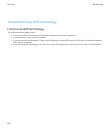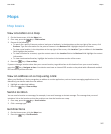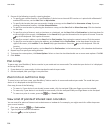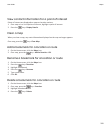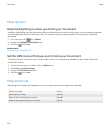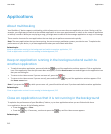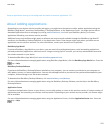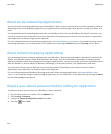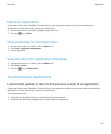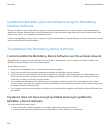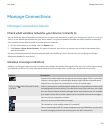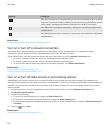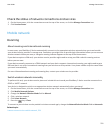About social networking applications
You can use social networking applications on your BlackBerry® device to stay connected with your social networking contacts.
Depending on the social networking application, you might be able to send messages, share pictures, change your status, and
more.
You can download social networking applications for your BlackBerry device from the BlackBerry App World™ storefront. You
must have a wireless service data plan to use these applications. Depending on your wireless service provider or organization,
some applications or features might not be supported.
For more information about social networking applications, visit www.blackberry.com/support. If you need help using a social
networking application, you can find answers in the application by pressing the Menu key and clicking Help on your device.
About instant messaging applications
You can download instant messaging applications for your BlackBerry® device from the BlackBerry App World™ storefront. By
default, your BlackBerry device comes with BlackBerry® Messenger. You can use BlackBerry Messenger to chat with people
who have a BlackBerry device by sending and receiving messages and files. You can also change your status and display picture.
With the BlackBerry® Groups feature of BlackBerry Messenger, you can share pictures, lists, appointments, and more.
You must have a wireless service data plan to use these applications. Depending on your wireless service provider or
organization, some applications or features might not be supported.
For more information about BlackBerry Messenger and other instant messaging applications, visit www.blackberry.com/
support. If you need help using an instant messaging application, you can find answers in the application by pressing the Menu
key and clicking Help on your device.
Require your device password before adding an application
To perform this task, you must have set a BlackBerry® device password.
1. On the Home screen or in a folder, click the Options icon.
2. Click Security > Password.
3. Change the Prompt on application install field to Yes.
4.
Press the key > Send.
User Guide
Applications
214