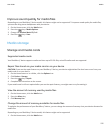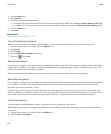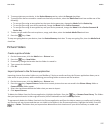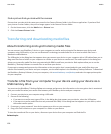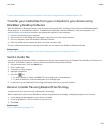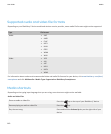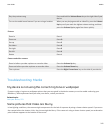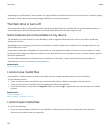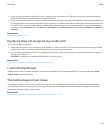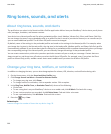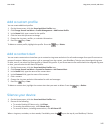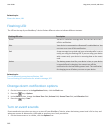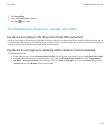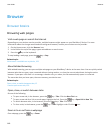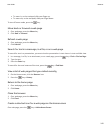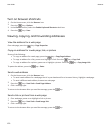• If you are trying to open a media file on your computer using your device as a USB drive, verify that you have closed the
media transfer options in the BlackBerry® Desktop Software.
• If you encrypted the media files on your media card using an encryption key that your BlackBerry device generated and you
are trying to open an encrypted media file on your computer or a device other than the BlackBerry device that you used to
encrypt the file, insert the media card into the BlackBerry device that you used to encrypt the file. On the Home screen or
in a folder, click the Options icon. Click Security > Encryption. In the Media Card section, change the Mode field to Device
Password.
Related topics
About file encryption, 136
My device does not recognize my media card
Try one of the following actions:
• Verify that your media card is inserted in your BlackBerry® device correctly. For more information about inserting a media
card into your device, see the printed documentation that came with your device.
• In your media card options, if there is a message to format your media card, disconnect your device from your computer.
Format your media card.
CAUTION: Formatting your media card will delete all the files from it.
Related topics
Repair files stored on your media card or on your device, 135
I cannot find podcasts
Podcast content that is marked as explicit content does not appear in the Podcast application if you do not have the Show
Explicit Content option turned on.
The media player screen closes
If you pause or stop a media file for a certain period of time, the media player screen closes to optimize the performance of
your BlackBerry® device. In the media options, you can stop the media player screen from closing or change the amount of
time before the media player screen closes.
Related topics
Change the amount of time before the media player screen closes, 123
User Guide
Media
143