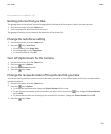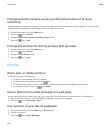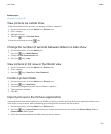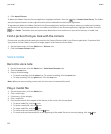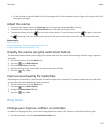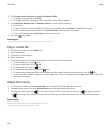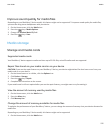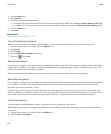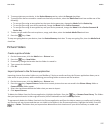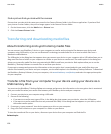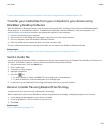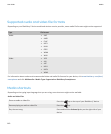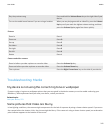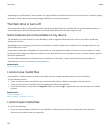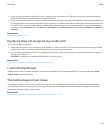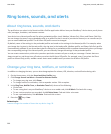3. To encrypt data on your device, in the Device Memory section, select the Encrypt check box.
4. To encrypt files that are stored on a media card and on your device, select the Media Card check box and do one of the
following:
• To encrypt files using an encryption key that your device generates, change the Mode field to Device Key.
• To encrypt files using your device password, change the Mode field to Device Password.
• To encrypt files using an encryption key and your device password, change the Mode field to Device Password &
Device Key.
5. To also encrypt media files such as pictures, songs, and videos, select the Include Media Files check box.
6.
Press the
key > Save.
To stop encrypting data on your device, clear the Device Memory check box. To stop encrypting files, clear the Media Card
check box.
Picture folders
Create a picture folder
1. On the Home screen, click the Media icon > Pictures icon.
2.
Press the
key > New Folder.
3. If necessary, change the location that the folder is created in.
4. Type a name for the folder.
5. Click OK.
Import pictures to the Pictures application
Importing pictures from other folders on your BlackBerry® device or media card into the Pictures application allows you to
have access to your pictures, while maintaining your existing folder structures and file locations.
1. On the Home screen, click the Media icon > Pictures icon.
2.
Press the key > Import Pictures. Folders that contain pictures that are not saved in the Picture Library folder or
Camera Pictures folder appear.
3. Select the check boxes beside the folders that you want to import.
4. Click Import Pictures.
To delete the folders from the Pictures application, highlight the folder. Press the key > Remove From Library. The folders
that you imported remain in their original location, but are deleted from the Pictures application.
To permanently delete the folders from both the Pictures application and from the device memory or media card, including
any files that are not pictures and that are not visible in the folders in the Pictures application, highlight the folder. Press the
key > Delete. The folders that you imported are deleted from their locations on your device memory or media card.
User Guide
Media
137