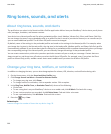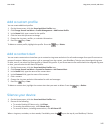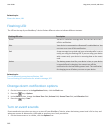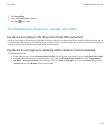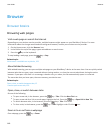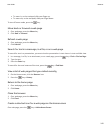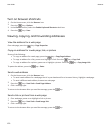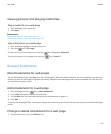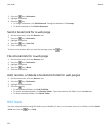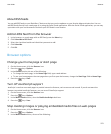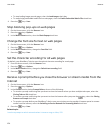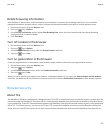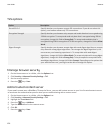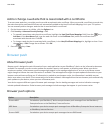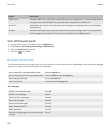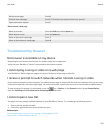2.
Press the key > Bookmarks.
3. Highlight a bookmark.
4.
Press the key.
• To change a bookmark, click Edit Bookmark. Change the bookmark. Click Accept.
• To delete a bookmark, click Delete Bookmark.
Send a bookmark for a web page
1. On the Home screen, click the Browser icon.
2.
Press the
key > Bookmarks.
3. Highlight a bookmark.
4.
Press the key > Send Link.
5. Click a message type.
To return to the browser after you send the message, press the
key.
File a bookmark for a web page
1. On the Home screen, click the Browser icon.
2.
Press the
key > Bookmarks.
3. Highlight a bookmark.
4.
Press the key > Move.
5. Click the new location.
Add, rename, or delete a bookmark folder for web pages
1. On the Home screen, click the Browser icon.
2.
Press the
key > Bookmarks.
3. Highlight a bookmark folder.
4.
Press the key.
• To add a bookmark folder, click Add Subfolder.
• To rename a bookmark folder, click Rename Folder. Type a new name for the folder. Press the Enter key.
• To delete a bookmark folder, click Delete Folder.
RSS feeds
For more information about using RSS feeds on your BlackBerry® device, on the Home screen or in a folder, click the Social
Feeds icon. Press the key > Help.
User Guide
Browser
152