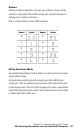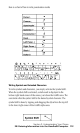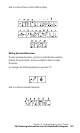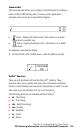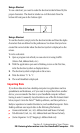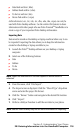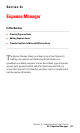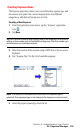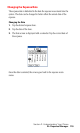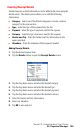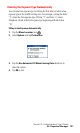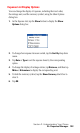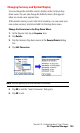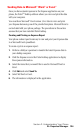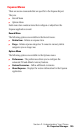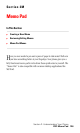Section 2: Understanding Your Phone
2L: Expense Manager 119
Changing the Expense Date
The expense date is defaulted to the date the expense was entered into the
system. The date can be changed to better reflect the actual date of the
expense.
Changing the Date
1.
Tap the desired expense item.
2. Tap the date of the item.
3. The Date screen is displayed with a calendar. Tap the correct date of
the expense.
Once the date is selected, the screen goes back to the expense main
menu.