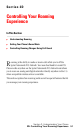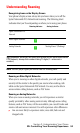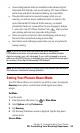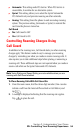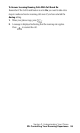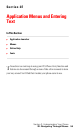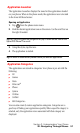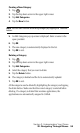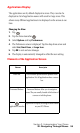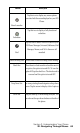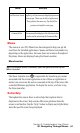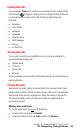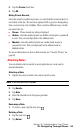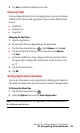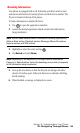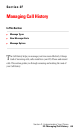Section 2: Understanding Your Phone
2E: Navigating Through Menus 59
Applications Display
The applications are by default displayed as icons. They can also be
displayed as list of application names with small or large icons. This
allows many different applications to be displayed on the screen at one
time.
Changing the View
1.
Tap .
2. Tap the Menu Launcher .
3. Select Options and tap Preferences.
4. The Preferences screen is displayed. Tap the drop down arrow and
select List, Small Icon, or Large Icon.
5. Tap OK to exit and save changes.
6. The display is automatically changed to reflect the new setting.
Elements of the Application Screen
Element Description
Menu Bar A set of menu options that are specific to the
application. Not all applications have a menu
bar.
Command Buttons Command buttons allow you to navigate a
screen. They are usually located at the bottom of
a screen or in dialog boxes.
Application Launcher
Tap this icon to display all the applications loaded
on your PCS Phone.