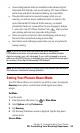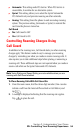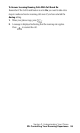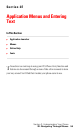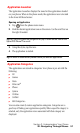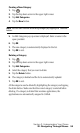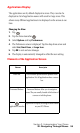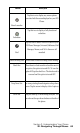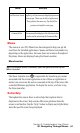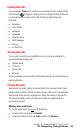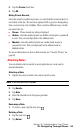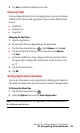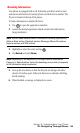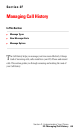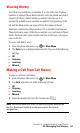Section 2: Understanding Your Phone
2E: Navigating Through Menus 61
Menus
The menus in your PCS Phone have been designed to help you get the
most from the installed applications. Menus and Menu Commands vary
depending on the application, but some items are common throughout
the phone. Menus are displayed using the Menu Launcher.
Menu Launcher
Tip: For additional Menu Commands, open the application and tap the
Menu Launcher.
The Menu Launcher icon is responsible for launching any menus
associated with the current application screen. When an application is
started, you cannot see the menu commands at the top of the screen like
a standard Windows application. To display the menu, you have to tap
the Menu Launcher.
Online Help
Throughout the menus, there is online help that explains what is
displayed on the screen. Help screens offer some guidance when the
screen is not familiar. Tap the “Help” button to display any helpful hints
about the specific screen being displayed.
Next/Previous Arrows Tap the Up or Down arrows to display the previous
or next page. There may be left or right arrows.
They perform the same way. Tap the left for
previous and right for next page.
Command Bar The command bar displays a list of shortcuts that
can be used by activating the Command Bar.
Element Description