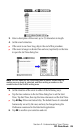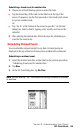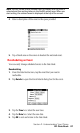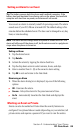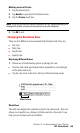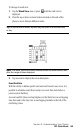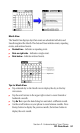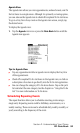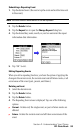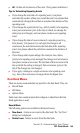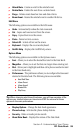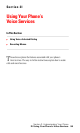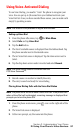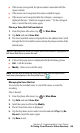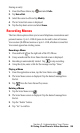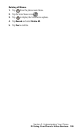Section 2: Understanding Your Phone
2H: Date Book 93
Scheduling a Repeating Event
1.
Tap the desired event. (Be sure to tap the event and not the time next
to the event.)
Note: You must have an event before it can be repeated.
2. Tap the Details button.
3. Tap the Repeat box to open the Change Repeat dialog box.
4. Tap the desired day, week, month, or year box and enter the repeat
information date information.
5. Tap “OK” to exit.
Editing Repeating Events
When you edit a repeating function, you have the option of applying the
change to the current event, the current event and all future events, or all
occurrences of the event (past, present, and future.)
Deleting an Event
1.
Select the desired event.
2. Tap the Details button.
3. Tap the Delete button.
4. The Repeating Event screen is displayed. Tap one of the following
options:
ᮣ Current - Deletes only the single event, no past or future events are
affected.
ᮣ Future - Deletes the current event and all future occurrences of the
event.