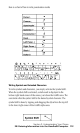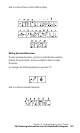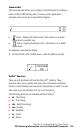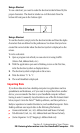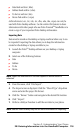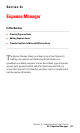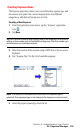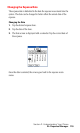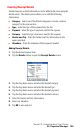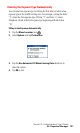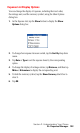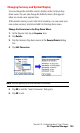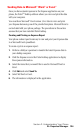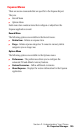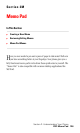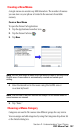Section 2: Understanding Your Phone
2L: Expense Manager 120
Entering Receipt Details
Detailed expense-related information can be added to the item using the
details screen. The details screen allows you to add the following
information:
ᮣ Category - Select one of the default categories or create a custom
category for the expense item.
ᮣ Type - Select the type of the expense from the list.
ᮣ Payment - Select the type of payment used for the expense.
ᮣ Currency - Select the type of currency used for the expense.
ᮣ Vendor and City - Enter the Vendor and City information in the
spaces provided.
ᮣ Attendees - Enter the attendees of the expense if needed.
Adding Receipt Details
1. Tap the desired expense item.
2. Tap the Details button to open the Receipt Details screen.
3. Tap the drop down menu and select the desired category.
4. Tap the drop down menu and select the desired type.
5. Tap the drop down menu and select the desired payment.
6. Tap the drop down menu and select the desired currency.
7. Enter the Vendor and City information.
8. Enter any attendees.
9. Tap OK to save and exit.