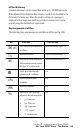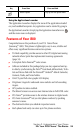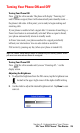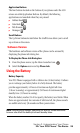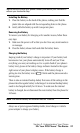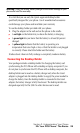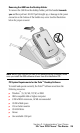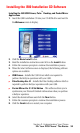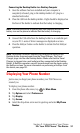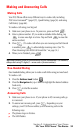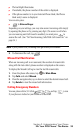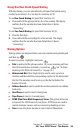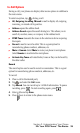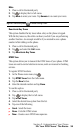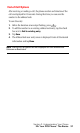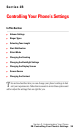Section 2: Understanding Your Phone
2A: Your PCS Phone - The Basics 31
Connecting the Desktop Holder to a Desktop Computer
1.
Once the software has been installed and your computer is
completely rebooted, plug in the desktop holder’s A/C plug to a
standard wall outlet.
2. Place the i500 into the desktop holder. A light should be displayed on
the front of the holder to indicate that the battery is charging.
Note: There should also be a lightning bolt icon displayed across the
battery icon on the phone to indicate that the battery is charging.
3. Connect the USB cable from the desktop holder to an available port
on your PC. A series of driver messages are displayed on screen.
4. Press the HotSync button on the holder to initiate the first HotSync
operation.
Note: Performing a HotSync operation by pressing the button on the
Desktop Holder requires power from the Travel Charger. The Travel
Charger plugs into the side Desktop Holder. Make sure that the Travel
Charger is plugged into a wall outlet and then connected to the Desktop
Holder. A HotSync operation can still be performed from the device using
the HotSync screen. For more information on performing a HotSync from
the device, see page 151.
Displaying Your Phone Number
Just in case you forget your phone number, your PCS Phone can
remind you.
To display your phone number:
1. From the phone idle screen, tap for Main Menu.
2. Tap Options and select Preferences.
3. Tap Display.
4. Tap Screen.
5. Select the drop down arrow next to greeting and select My Phone
Number.