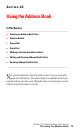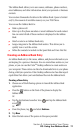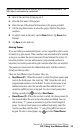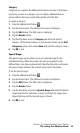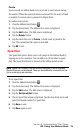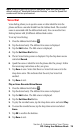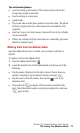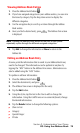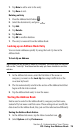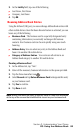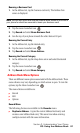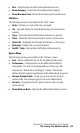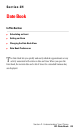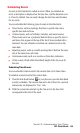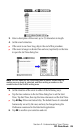Section 2: Understanding Your Phone
2G: Using the Address Book 78
Viewing Address Book Entries
1. Press the Address Book button .
2.
If you have assigned categories to your address entries, you can view
the items by category. Tap the drop down arrow to display the
different categories.
3. Use the navigation key to scroll up or down through the Address
Book entries.
4. Once you find a desired entry, press . The Address View screen
is displayed.
Note: Pressing the Address Book button on the front of your phone
repeatedly cycles through the different assigned categories.
5. Tap Edit to change the information or Done to return to the
Address list.
Editing an Address Book Entry
At some point the information that is saved in your Address Book may
need to be changed. The information can be updated at anytime by
tapping the “Edit” button in the Address View screen. Information can
also be added using the “Edit” button.
To update or add new information:
1. Press the Address Book button .
2.
Select the desired entry and press .
3. The Address View screen is displayed for the entry.
4. Tap the Edit button.
5. Using the stylus, tap the text in the line to add or change the
information. Using the Graffiti area or on-screen keyboard, change
the desired information.
6. Tap the Details button to change the following options:
ᮣ Show in List
ᮣ Category
ᮣ Special Ringer
ᮣ Private