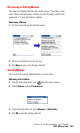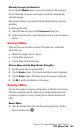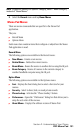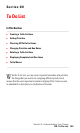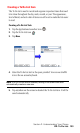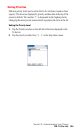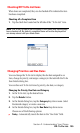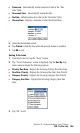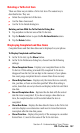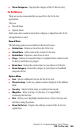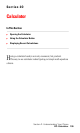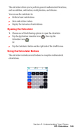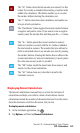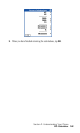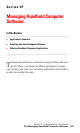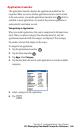Section 2: Understanding Your Phone
2N: To Do List 137
Deleting a To Do List Item
There are three ways to delete a To Do List item. The easiest way is
described below. They are:
ᮣ Delete the complete text of the item.
ᮣ Use the Menu Command.
ᮣ Use the To Do Details dialog box.
Deleting an Item With the To Do Details Dialog Box
1.
Tap anywhere in the text area of the To Do item.
2. Tap the Details button to open the To Do Item Details screen.
3. Tap the Delete button.
Displaying Completed and Due Items
Completed items and their due dates can be displayed on your phone.
To Display Completed and Due Items
1.
In the To Do List, tap the Show button.
2. In the To Do Preferences dialog box, choose from the following
settings:
ᮣ Show Completed Items - Displays your completed items in the
To Do List. If this setting is turned OFF, completed To Do items
disappear from the list, but are kept in the memory of your phone.
You must purge completed items to remove them from memory.
ᮣ Show Only Due Items - Displays only the items that are currently
due, past due, or have no due date specified. When this setting is
active, items that are not yet due do not display in the list until their
due date.
ᮣ Record Completion Date - Replaces the due date with the actual
date the item is completed. If you do not assign a due date to an
item, the completion date is still recorded when the item is
completed.
ᮣ Show Due Dates - Displays the due dates for items in the To Do List
and also displays an exclamation mark next to items that remain
incomplete after the due date passes.
ᮣ Show Priorities - Displays the priority of the message in a number
format from 1-5 next to the name of the To Do List item.