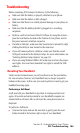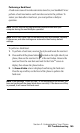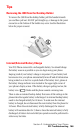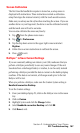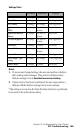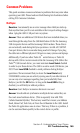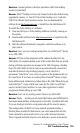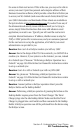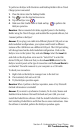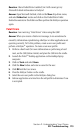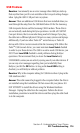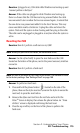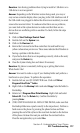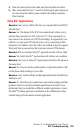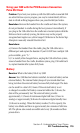Section 2: Understanding Your Phone
2R: Troubleshooting 172
To perform a HotSync with the device and Desktop Holder with no Travel
Charger power connected:
1. Place the device into the Desktop Holder.
2. Tap to view the Applications menu.
3. Tap the HotSync icon .
4. Make sure that Cradle/Cable is listed and tap to perform the
HotSync operation.
Question: I have connected all cables, supplied power to the Desktop
Holder using the Travel Charger, and installed the required software, but
I cannot perform a HotSync?
Answer: If you plug your cradle into different physical USB ports or use
dock/undocked configurations, your system could install a different
instance of the i500 drivers on a different COM port. The COM port setting
will change based on the dock/undocked configuration. Click on the
HotSync icon in the System Tray and select
Setup. Select the Local tab
and click on the drop down arrow next to "Serial Port" to select the
desired COM port. Make sure that you have
Local USB selected in the
HotSync control panel as the type of connection and that Local Serial is
not checked. The cable connects to your computer as a USB cable.
To check your connection:
1. Right click on the HotSync manager icon in the tool bar.
2. If not selected, click on Local USB.
3. Try the HotSync operation again.
Question: When I perform a HotSync operation, none of my Microsoft
Outlook information is included?
Answer: If you want to synchronize Contacts, To-Do-Lists, Memos and
DateBook items between Microsoft Outlook and your i500, you must
install the PocketMirror software. Click the Install PocketMirror button to
start installing PocketMirror and follow the on screen instructions. Once
the software is installed, perform the HotSync operation again.