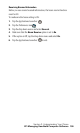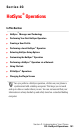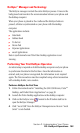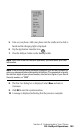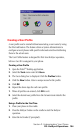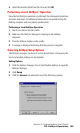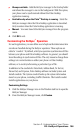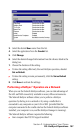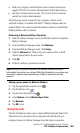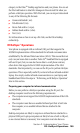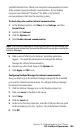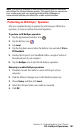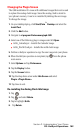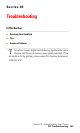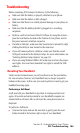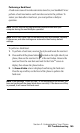Section 2: Understanding Your Phone
2Q: HotSync Operations 158
ᮣ Both your company’s network system and its remote access server
support TCP/IP. (Your system administrator has this information.)
ᮣ You have a remote access account. (If you don’t have an account,
consult your system administrator.)
Everything you need to connect to your company’s dial-in server
(network modem) is included with Palm
TM
Desktop software and your
phone software. You need to activate the feature, however, on both Palm
Desktop software and your phone.
Performing a Network HotSync Operation
1.
Click the HotSync Manager icon in the Windows task bar to open the
HotSync Manager.
2. From the HotSync Manager menu, click Network.
3. From the HotSync Manager menu, click Setup.
4. Click the Network tab. Click on the user name to select. A check
mark is placed next to the user name.
5. Click OK.
6. Perform a HotSync operation as normal.
Note: During the HotSync operation, the desktop computer network
information is stored on your phone. With this information, your phone can
locate the computer when performing a HotSync operation over the
network.
Setting up your phone for Network HotSync
1. Tap the Applications Launcher icon .
2. Tap the HotSync icon .
3. Tap the Menu Launcher icon .
4. Select Options and tap Modem Sync Prefs.
5. Tap Network.
6. Tap OK to exit.
Using File Link
The File Link feature allows you to import Address Book and Memo Pad
information into your phone from a separate external file such as a
company phone list. HotSync Manager stores the data in a separate