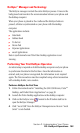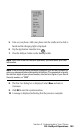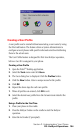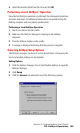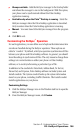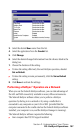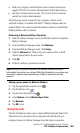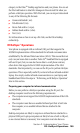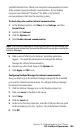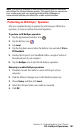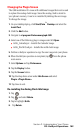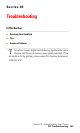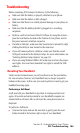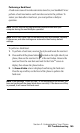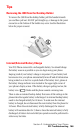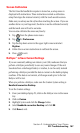Section 2: Understanding Your Phone
2Q: HotSync Operations 160
installed infrared driver. Check your computer’s documentation to learn
if the computer supports infrared communication. If your desktop
computer uses Microsoft
®
Windows
®
98, 2000, or XP, infrared
communication is built into the operating system.
To check the ports used for infrared communication:
1.
In the Windows task bar, click Start, choose Settings, and then
Control Panel.
2. Double-click Infrared.
3. Click the Options tab.
4. Select Enable infrared communication.
Note: The COM port displayed in the drop-down box is the port where your
infrared device is attached. It should be different from any port used by the
HotSync Manager.
5. Make a note of which port is listed as “providing application
support.” You need this information to configure the HotSync
Manager for infrared communication.
6. Deselect any other check boxes in the Options tab.
7. Click Apply and OK to exit.
Configuring HotSync Manager for infrared communication
Next, you need to go to the HotSync Manager and specify the simulated
port used for infrared communication. To configure HotSync Manager
for infrared communication:
1. Click the HotSync Manager icon in the Windows system tray.
2. Make sure Local is checked on the menu.
3. Select Setup.
4. Click the Local tab.
5. In the Serial Port drop-down box, select the COM port that was given
as the simulated port in the “Options” tab of the Infrared Monitor.
6. Click OK.