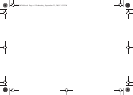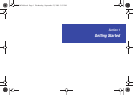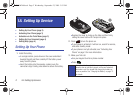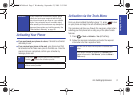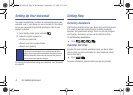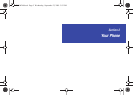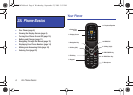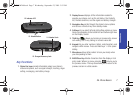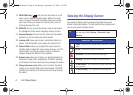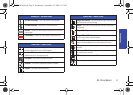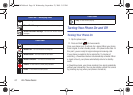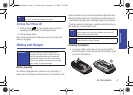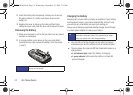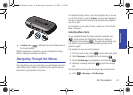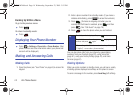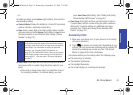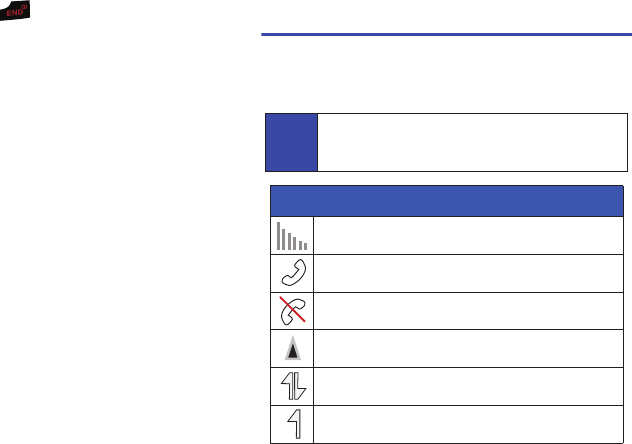
8 2A. Phone Basics
9.
END/POWER Key ( ) lets you turn the phone on or off,
end a call, or return to standby mode. While in the main
menu, it returns the phone to standby mode and cancels
your input. When you receive an incoming call, press to
enter ignore/reject the call.
10. MENU/OK lets you access the phone’s menus and selects
the highlighted choice when navigating through a menu.
11. Earpiece/Speaker lets you hear the caller and automated
prompts, as well as ringers and other sounds.
12. Indicator LED shows your phone’s connection status at a
glance. This illumination occurs above the external LCD.
13. Volume Button allows you to adjust the ringer volume in
standby mode or adjust the voice volume during a call. The
volume button can also be used to scroll up or down to
navigate through the different menu options.
14. Headset Jack allows you to plug in an optional headset for
convenient, hands-free conversations. CAUTION! Inserting
an accessory into the incorrect jack may damage the phone.
15. Charger/Accessory Jack allows you to connect the phone
charger or an optional USB cable (not included). CAUTION!
Inserting an accessory into the incorrect jack may damage
the phone.
Viewing the Display Screen
Your phone’s display screen provides information about your
phone’s status and options. This list identifies the symbols you’ll
see on your phone’s display screen:
Tip
To view a list of your phone’s icons and descriptions, from
the main menu select
Settings > Phone Info > Icon
Glossary.
Status Bar – Service Icons
Signal – Shows your current signal strength. (More bars = stronger
signal.)
In Use – Your phone is currently in an active call.
No Service – Your phone cannot find a usable signal.
Roaming – Your phone is “roaming” off the home network.
3G Data Status – 1xRTT data service is available. When active, the
icon is animated.
3G Data Sending – 1xRTT data service is transmitting data.
PLS-M240.book Page 8 Wednesday, September 23, 2009 3:55 PM