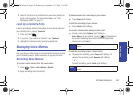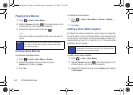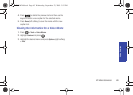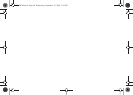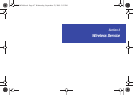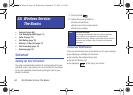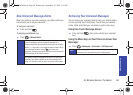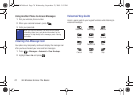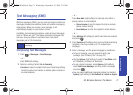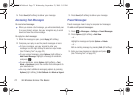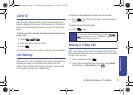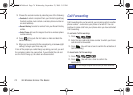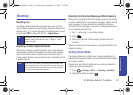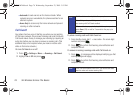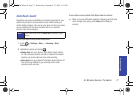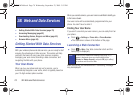Wireless Service
3A. Wireless Service: The Basics 71
Text Messaging (SMS)
With text messaging (SMS), you can send and receive instant text
messages between your wireless phone and another messaging-
ready phone. When you receive a new message, it will
automatically display on your phone’s screen.
In addition, text messaging includes a variety of preset messages,
such as “Where are you?” that make composing messages fast
and easy. Use your phone to customize your own preset
messages (up to 128 characters).
Composing Text Messages
1. Press > Messages > Send Message.
– or –
Press
TEXT (left softkey).
2. Select an existing Contact (Go to Contacts).
Ⅲ Contacts to select a recipient from your Contacts (qualifying
Contacts entries must contain a wireless phone number or
an email address).
– or –
Press
New Addr (right softkey) to manually enter either a
phone number or email address.
● Phone Number to use the keypad to enter a wireless
phone number directly.
● Email Address to enter the recipient’s email address.
– or –
Press
Multiple (left softkey) to select more than one recipient
and press
.
3.
Press Continue (left softkey) when you have finished entering
recipients. (You may include up to 10 recipients per
message.)
4. Enter a message, use the preset messages or emoticons.
Ⅲ To type a message, use your keypad to enter your
message. (See “Entering Text” on page 22.)
Ⅲ Use the Options (right softkey) to select a Text Mode (such
as T9(English), Emoticons or Numbers).
Ⅲ To use a preset message, press Options (right softkey),
select
Add Preset Message, and then select a message
and press .
Ⅲ You may select additional messaging options by pressing
Options [right softkey] to Set Callback # or Mark as Urgent.
Note
See your service plan for applicable charges for text
messaging.
PLS-M240.book Page 71 Wednesday, September 23, 2009 3:55 PM