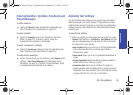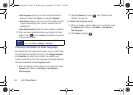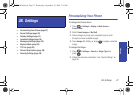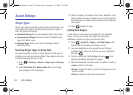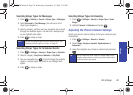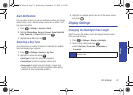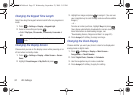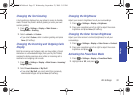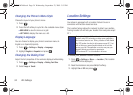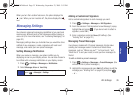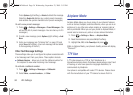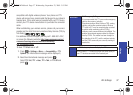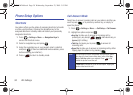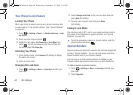Settings
2B. Settings 33
Changing the Text Greeting
A text greeting is displayed on your phone’s screen in standby
mode. Choose the phone’s default greeting or enter your own
custom greeting.
1. Press > Settings > Display > Main Screen >
Foregrounds > Greeting.
2. Select <default> or Custom.
Ⅲ If you select Custom, enter a custom greeting and press
Done (left softkey).
Changing the Incoming and Outgoing Calls
Display
Both the incoming and Outgoing calls can have either a Preset
Animation or a downloaded image (from your My Stuff folder)
assigned to display onscreen when either an incoming call is
received or an outgoing call is made.
1. Press > Settings > Display > Main Screen > Incoming/
Outgoing Calls.
2. Select Preset Animation or My Stuff.
Ⅲ If you select My Stuff, you must select from previously
downloaded images and press
Done (left softkey).
Changing the Brightness
Adjust your screen’s brightness to suit your surroundings.
1. Press > Settings > Display > Brightness.
2. Press your navigation key left or right to adjust the screen
brightness and press
Done (left softkey).
Changing the Outer Screen Brightness
Adjust your Outer screen’s contrast (brightness) to suit your
surroundings.
1. Press > Settings > Display > Outer Screen > Contrast.
2. Press your navigation key left or right to adjust the screen
brightness and press .
Activating the PowerSave Mode
1. Press > Settings > Display > PowerSave Mode.
2. Highlight On or Off, and press .
PLS-M240.book Page 33 Wednesday, September 23, 2009 3:55 PM