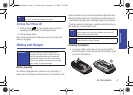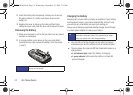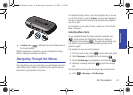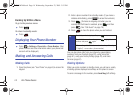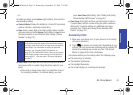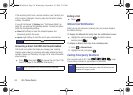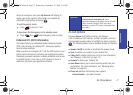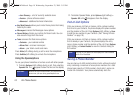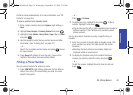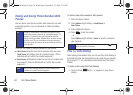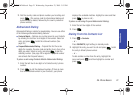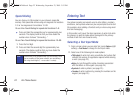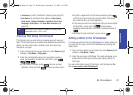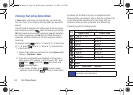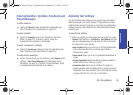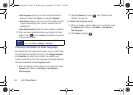Phone Basics
2A. Phone Basics 19
Contacts entries alphabetically. (For more information, see “2D.
Contacts” on page 46.)
To save a number from standby mode:
1. Enter a phone number and press Options (right softkey) >
Save.
2. Highlight New Contact or Existing Contact and press .
3. Highlight a label (Mobile, Home, Work, Pager, Fax, or Other)
and press .
4. Use the keypad to enter the new contact name and other
information. (See “Entering Text” on page 22.)
– or –
Search for an existing contact name and press to save
the new number.
5. Press Done (left softkey) to save the entry. You are then
notified if the number was successfully added.
Finding a Phone Number
You can search Contacts for entries by name.
1. Press CONTACTS (right softkey) and enter the first letter or
letters of an entry. (The more letters you enter, the more
specific the search.)
– or –
Press
> Contacts.
2. To display an entry, highlight it and press . To dial a
number, highlight it and press .
Ⅲ You can also use the left or right navigation keys to select a
different number if this Contacts entry contains several
phone numbers.
You can also search Contacts by using a specific string of
numbers.
1. Enter four or more of the last digits in standby mode. (The
more numbers you enter, the more specific the search
becomes.)
Ⅲ Matching Contacts entries and numbers (digits) are
displayed within an onscreen list.
2. To display the Contacts entry that contains the phone
number you entered, select the entry and press .
– or –
To dial the number, highlight the entry from the list and
press .
PLS-M240.book Page 19 Wednesday, September 23, 2009 3:55 PM