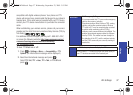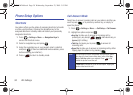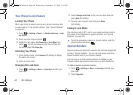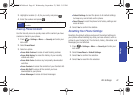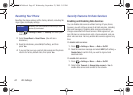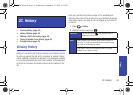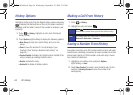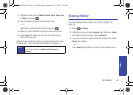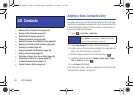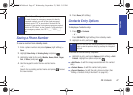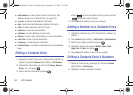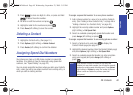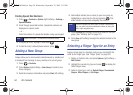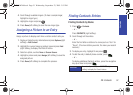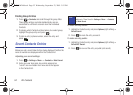History
2C. History 45
3.
Highlight a label (such as Mobile, Home, Work, Pager, Fax,
or
Other) and press .
4. Use the keypad to type in the new entry name.
– or –
Highlight an existing Contacts entry and press .
5. Make any other selection or entries for this new Contact.
6. Press Done (left softkey) to save the new entry to your
Contacts list and exit.
After you have saved the number, your phone displays the new
Contacts entry. (See “Contacts Entry Options” on page 47.)
Erasing History
To erase individual History entries, see “History Options” on
page 44.
1. Press > History.
2. Highlight an entry and press Options (right softkey) > Delete.
Ⅲ To delete all History entries, select Delete All.
3. If you are certain you want to erase the History entry, select
Delete (left softkey).
– or –
Press
Cancel (right softkey) to return to the previous menu.
Note
You cannot save phone numbers already in your Contacts
or from calls identified as
Blocked ID, Restricted or
Unknown.
PLS-M240.book Page 45 Wednesday, September 23, 2009 3:55 PM