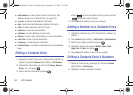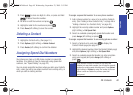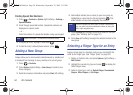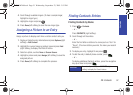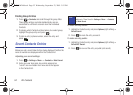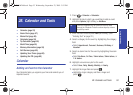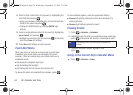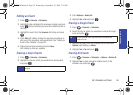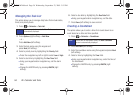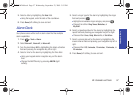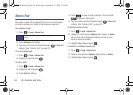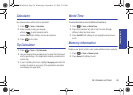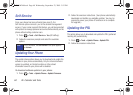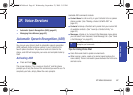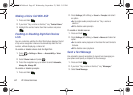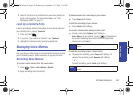56 2E. Calendar and Tools
Managing the Task List
This option allows you to manage daily tasks that include dates,
times, and priority levels.
1. Press > Calendar > Task List.
2. Press Options (right softkey) > Add New.
– or –
Press
Add New (left softkey).
3. Enter the task name using the keypad and
press
Next (left softkey).
4. Select a priority level by highlighting the Priority field.
Ⅲ Press the navigation key left or right to select Low or High.
5. Select a due time by highlighting the Due Time field.
Ⅲ Using your keypad and/or navigation key, set the alarm
time.
Ⅲ Change the AM/PM entry by pressing AM/PM (right
softkey).
6. Select a due date by highlighting the Due Date field.
Ⅲ Using your keypad and/or navigation key, set the date.
7. Press Done (left softkey) to save and exit.
Creating a Countdown
This option allows you to enter a timer that counts down to an
event based on a date and time specified.
1. Press > Calendar > Countdown.
2. Press Add New (left softkey).
3. Enter the countdown name using the keypad and press Next
(left softkey).
4. Select a time by highlighting the Time field.
Ⅲ Using your keypad and/or navigation key, enter the time of
the countdown.
Ⅲ Change the AM/PM entry by pressing AM/PM (right
softkey).
Note
If there are no tasks saved, the New Task screen is
automatically displayed.
Note
If there are no countdowns saved, the New Countdown
screen is automatically displayed.
PLS-M240.book Page 56 Wednesday, September 23, 2009 3:55 PM