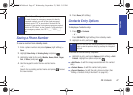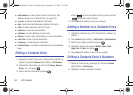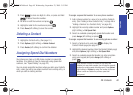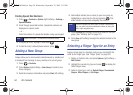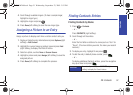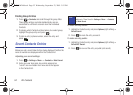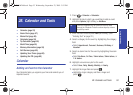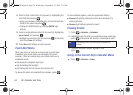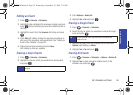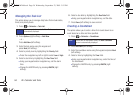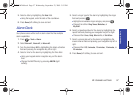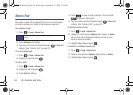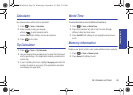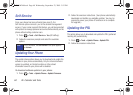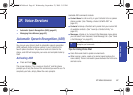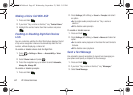Calendar & Tools
2E. Calendar and Tools 55
Editing an Event
1. Press > Calendar > Scheduler.
2. Highlight the day containing the previously created event and
press . (Days containing an event are indicated within a
red box.)
3. Highlight the event from the Schedule tab listing and press
.
4. Press Edit (left softkey). Follow the onscreen procedures to
alter any of the previously configured fields. See “Adding an
Event to the Calendar” on page 53.
5. Follow the onscreen prompts and press Done
(left softkey) to store any updates.
Erasing a Day’s Events
1. Press > Calendar > Scheduler.
2. Highlight the day for which you would like to erase events
and press .
3. Press Options > Delete All.
4. Highlight Yes or No and press .
Erasing a Single Event
1. Press > Calendar > Scheduler.
2. Select the day for which you would like to erase the single
event and press .
3. Highlight the event from the Schedule tab list and press
Options (right softkey) > Delete.
4. Highlight Yes or No and press .
Erasing All Events
1. Press > Calendar > Scheduler > Options > Delete All.
2. Highlight Yes to erase all events or No to return to the
calendar view and press .
Tip
In the scheduler view, days with events scheduled are
outlined.
Tip
In the scheduler view, days with events scheduled are
outlined in red.
PLS-M240.book Page 55 Wednesday, September 23, 2009 3:55 PM