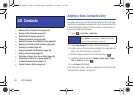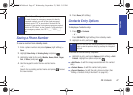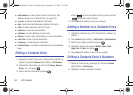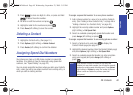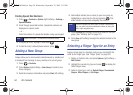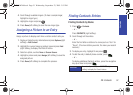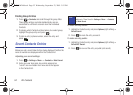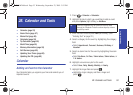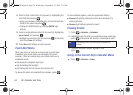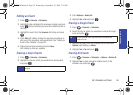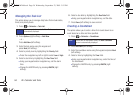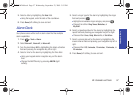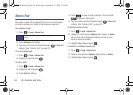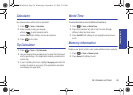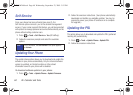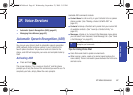54 2E. Calendar and Tools
8.
Select a Start and End time for the event by highlighting the
time field and pressing .
Ⅲ Using your keypad or navigation key, set the start and end
times for the event and press .
Ⅲ Change the AM/PM entry by pressing AM/PM (right
softkey).
9. Select a single optional contact for the event by highlighting
go to Contact and pressing .
Ⅲ Highlight a contact from the list and press to check the
box. Press
Done (left softkey).
10. Press Done (left softkey) to save the event.
Event Alert Menu
When your phone is turned on and you have an event alarm
scheduled, your phone alerts you and displays the event
summary. There are several ways your phone alerts you to
scheduled events:
ⅷ By playing the assigned ringer type.
ⅷ By illuminating the backlight.
ⅷ By flashing the red LED (above the external LCD).
To silence the alarm and reset/edit the schedule, press .
To view additional options, press the appropriate softkey:
ⅷ Snooze (left softkey) silences the alarm and schedules it to
replay again later.
ⅷ Dismiss (right softkey) ignores the event.
Viewing Events
1. Press > Calendar > Scheduler.
2. Highlight the day for which you would like to view events and
press . (Your phone lists events in chronological order.)
3. To display an event’s details, highlight it and
press .
Going to the Current Day’s Calendar Menu
ᮣ Press > Calendar > Today.
Tip
In the calendar view, days with events scheduled are
outlined.
PLS-M240.book Page 54 Wednesday, September 23, 2009 3:55 PM