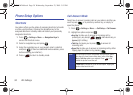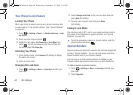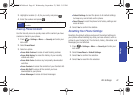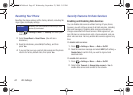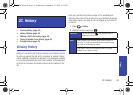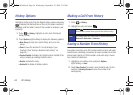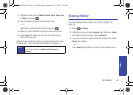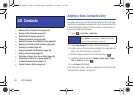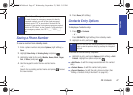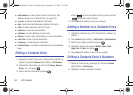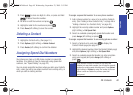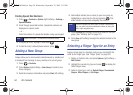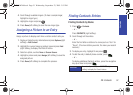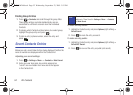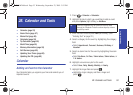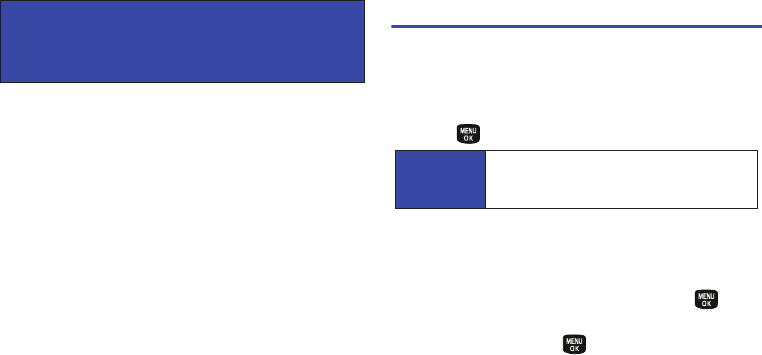
46 2D. Contacts
ࡗ Adding a New Contacts Entry (page 46)
ࡗ Saving a Phone Number (page 47)
ࡗ Contacts Entry Options (page 47)
ࡗ Editing a Contacts Entry (page 48)
ࡗ Adding a Number to a Contacts Entry (page 48)
ࡗ Editing a Contacts Entry’s Numbers (page 48)
ࡗ Deleting a Contact (page 49)
ࡗ Assigning Speed Dial Numbers (page 49)
ࡗ Adding a New Group (page 50)
ࡗ Selecting a Ringer Type for an Entry (page 50)
ࡗ Assigning a Picture to an Entry (page 51)
ࡗ Finding Contacts Entries (page 51)
ࡗ Secret Contacts Entries (page 52)
Adding a New Contacts Entry
Your phone can store up to 500 contact entries in total, with each
contact entry containing a maximum of seven phone numbers for
a total phone book capacity of 3500 numbers, and each entry’s
name can contain 64 characters.
1. Press > Contacts > Add New.
2. Select New Contact to create a new Contacts entry.
3. Enter a name for the new entry and press the navigation key
down. (See “Entering Text” on page 22.)
4. Enter the phone number for the entry and press .
5. Highlight a label for the entry (Mobile, Home, Work, Pager,
Fax, or Other) and press .
6. Press Done (left softkey).
After saving the number, your phone displays the new entry. (See
“Contacts Entry Options” on page 47.)
2D. Contacts
Shortcut
Enter the phone number in standby mode and
press
Options (right softkey) > Save. Proceed with
“Saving a Phone Number” on page 47.
PLS-M240.book Page 46 Wednesday, September 23, 2009 3:55 PM