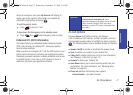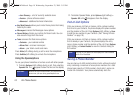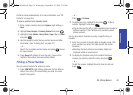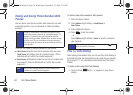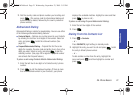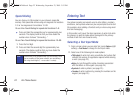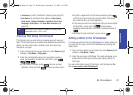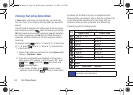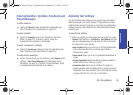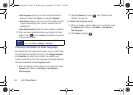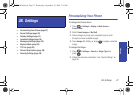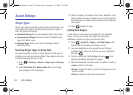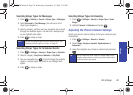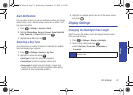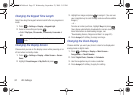Phone Basics
2A. Phone Basics 25
Entering Numbers, Symbols, Emoticons and
Preset Messages
To enter numbers:
ᮣ Select the Number mode and press the appropriate key.
(See “Selecting a Text Input Mode” on page 22.)
To enter symbols:
ᮣ Select the Symbols mode. (See “Selecting a Text Input
Mode” on page 22.) To enter a symbol, press the
appropriate key indicated on the display.
To enter “emoticons” (smileys):
ᮣ Select the Emoticons mode and press the appropriate key.
(See “Selecting a Text Input Mode” on page 22.)
To enter preset messages:
ᮣ From a screen where you can enter text, press Options (right
softkey)
> Add Preset Message.(See “Managing Preset
Messages” on page 35.) To enter a preset message, press
the appropriate key indicated on the display.
Adjusting Text Settings
The Text Options menu allows you to specify more automated
features during the text entry process. These options can help
streamline the text entry process by correcting for capitalization,
spelling, spacing, and completing the most commonly entered
words for you.
To specify text options:
1. When you display a screen where you can enter text, press
Options (right softkey) > Text Mode > Text Options and then
use your navigation key to scroll down the list and activate
the desired text entry options:
Ⅲ Auto-Capital allows you to turn on or off the capitalization
of the next character after a full stop punctuation is
followed by a space.
Ⅲ Used words allows you to use a personalized database of
words.
Ⅲ Display Candidate allows the phone to display predicted
words, either one at a time or as a list.
Ⅲ Prediction Start allows you to configure the phone to
display possible word candidates after a preset number of
characters have been entered. You can choose the feature
to begin after the 2nd, 3rd, 4th, or 5th letters.
PLS-M240.book Page 25 Wednesday, September 23, 2009 3:55 PM