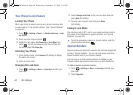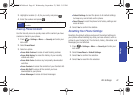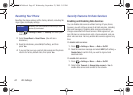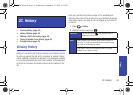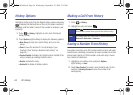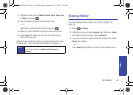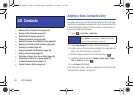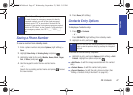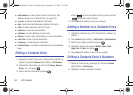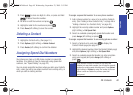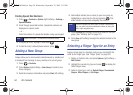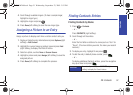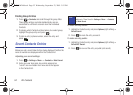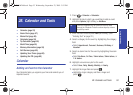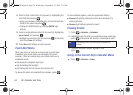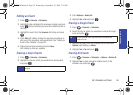48 2D. Contacts
ⅷ <Add Number> to add a phone number to the entry. (See
“Adding a Number to a Contacts Entry” on page 48.)
ⅷ <E-mail> to add an email address to the entry.
ⅷ <IM> to add an Instant Messenger address to the entry.
ⅷ <URL> to add a Web site’s URL to the entry.
ⅷ <Address> to add a physical address.
ⅷ <Birthday> to add a Birthday calendar date.
ⅷ <Memo> to add a note, street address, or other information.
ⅷ <Job Title> to add a job title description.
ⅷ <Company> to add company information.
ⅷ <Default Ringer> to assign a preprogrammed or downloaded
ringer.
Editing a Contacts Entry
1. Highlight a Contacts entry (see “Contacts Entry Options” on
page 47) and press
Options (right softkey) > Edit Contact.
2. Highlight the information you wish to edit (Name, Number,
Ringer, etc.) and press .
3. Add or edit the information and press .
Ⅲ Press to clear one digit at a time, or press and hold
to erase the entire number.
4. Press Done (left softkey) to save your changes.
Adding a Number to a Contacts Entry
1. Highlight a Contacts entry. (See “Contacts Entry Options” on
page 47.)
2. Press Options (right softkey) > Edit Contact > [Add Number].
3. Enter the new phone number and press .
4. Highlight a label for the number (Mobile, Home, Work,
Pager, Fax or Other) and press .
5. Press Done (left softkey) to save the new number.
Editing a Contacts Entry’s Numbers
1. Display a Contacts entry (see page 47) and press Options
(right softkey)
> Edit Contact.
2. Highlight a number and edit the number.
PLS-M240.book Page 48 Wednesday, September 23, 2009 3:55 PM