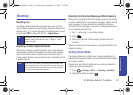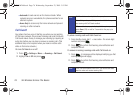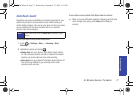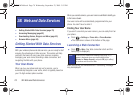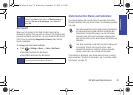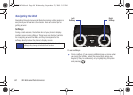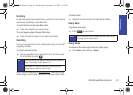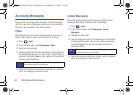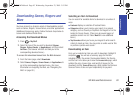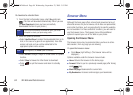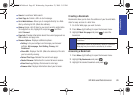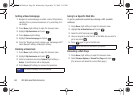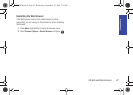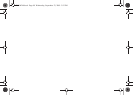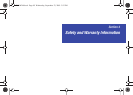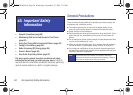Web and Data
3B. Web and Data Services 83
Downloading Games, Ringers and
More
You have access to a dynamic variety of downloadable content,
such as Games, Ringers, Screen Savers, and other applications.
(Additional charges may apply.) Follow the basic steps below to
access and download these items.
Accessing the Download Menus
1. Press > My Stuff.
2. Select the type of file you wish to download (Games,
Ringers, Screen Savers, or Applications), and then select
Get New. (The browser will start and take you to the
corresponding download menu.)
To access the download menus from the Web browser:
1. From the home page, select Downloads.
2. Select Games, Ringers, Screen Savers, or Applications to
go to the corresponding download menu. (For more
information on navigating the Web, see “Navigating the
Web” on page 80.)
Selecting an Item to Download
You can search for available items to download in a number of
ways:
ⅷ Featured displays a selection of featured items.
ⅷ Categories allows you to narrow your search to a general
category, such as Country or Pop/Rock for Ringers or For the
Ladies for Screen Savers. (There may be several pages of
available content in a list. Select
Next 9 to view additional
items.)
ⅷ Top Searches allows you to use your keypad to enter search
criteria to locate an item. You may enter an entire word or title
or perform a partial-word search.
Downloading an Item
Once you’ve selected an item you wish to download, highlight it
and press . You will see a summary page for the item
including its title, the vendor, the download details, the file size,
and the cost. Links allow you to view the
License Info page, which
outlines the price, license type, and length of license for the
download, and the
Terms of Use page, which details the Premium
Services Terms of Use and your responsibility for payment.
PLS-M240.book Page 83 Wednesday, September 23, 2009 3:55 PM