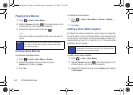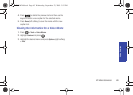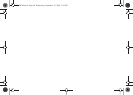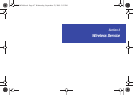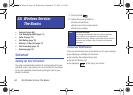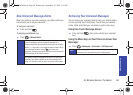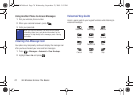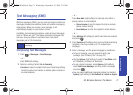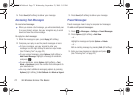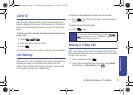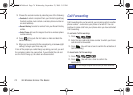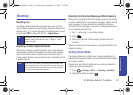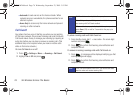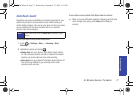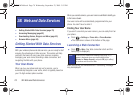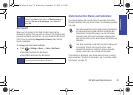72 3A. Wireless Service: The Basics
5.
Press Send (left softkey) to deliver your message.
Accessing Text Messages
To read a text message:
ᮣ When you receive a text message, you will automatically see
it on your phone’s screen. Use your navigation key to scroll
down and view the entire message.
To reply to a text message:
1. While the message is open, press Reply (left softkey).
2. Compose your reply or use the preset messages or icons.
Ⅲ To type a message, use your keypad to enter your
message. Use the right softkey to select an input mode.
(See “Entering Text” on page 22.)
Ⅲ To use a preset message, press Options (right softkey) >
Add Preset Message, highlight a message or emoticon,
and press .
Ⅲ To use emoticons, press Options (right softkey) > Text
Mode > Emoticons, press the number that corresponds to
your selected icon.
Ⅲ You may select additional messaging options by pressing
Options [right softkey] to Set Callback # or Mark as Urgent.
3. Press Send (left softkey) to deliver your message.
Preset Messages
Preset messages make it easy to compose text messages.
To add or edit preset messages:
1. Press > Messages > Settings > Preset Messages.
2. Press Options (right softkey) > Add New.
– or –
Highlight a message and press
Options > Delete.
– or –
Edit an existing message by pressing
Edit (left softkey).
3. Enter your new message or changes and press .
(See “Entering Text” on page 22.)
PLS-M240.book Page 72 Wednesday, September 23, 2009 3:55 PM