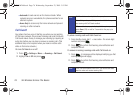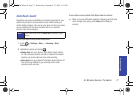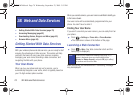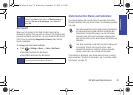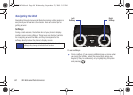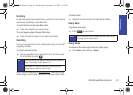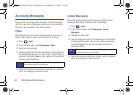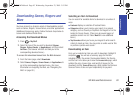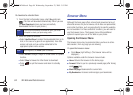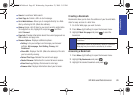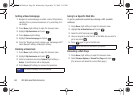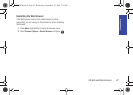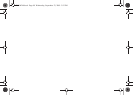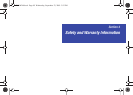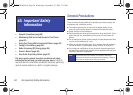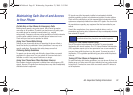84 3B. Web and Data Services
To download a selected item:
1. From the item’s information page, select Buy and press
. (The item will download automatically. When you see
the
New Download screen you have successfully
downloaded the item to your phone.)
2. Select an option to continue:
Ⅲ Select Use/Run/View to assign the downloaded item (or to
start, in the case of a game or an application). Your data
session will end, and you will be redirected to the
appropriate phone menu screen.
Ⅲ Select Set as to assign a ringer or screen saver to a phone
function.
Ⅲ Select Shop to browse for other items to download.
Ⅲ Press to quit the browser and return to standby
mode.
Browser Menu
Although the home page offers a broad and convenient array of
sites and services for you to browse, not all sites are represented,
and certain functions, such as going directly to specific websites,
are not available. For these and other functions, you will need to
use the browser menu. The browser menu offers additional
options to expand your use of the Web on your phone.
Opening the Browser Menu
The browser menu may be opened anytime you have an active
data session, from any page you are viewing.
To open the browser menu:
ᮣ Press Menu (right softkey). (The browser menu will be
displayed.)
Options available under the browser menu include:
ⅷ Home. Returns the browser to the home page.
ⅷ Forward. Returns you to a previously viewed page (after having
used
key).
ⅷ Mark this page. Bookmarks the current site.
ⅷ My Bookmarks. Accesses and manages your bookmarks.
Note
If you have not previously purchased an item, you will be
prompted to create your purchasing profile.
Note
With Ringtones, the Listen option is available.
PLS-M240.book Page 84 Wednesday, September 23, 2009 3:55 PM