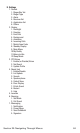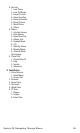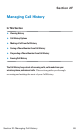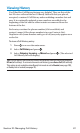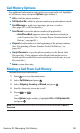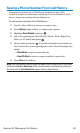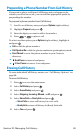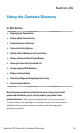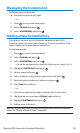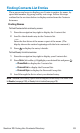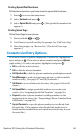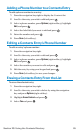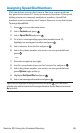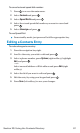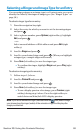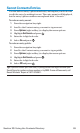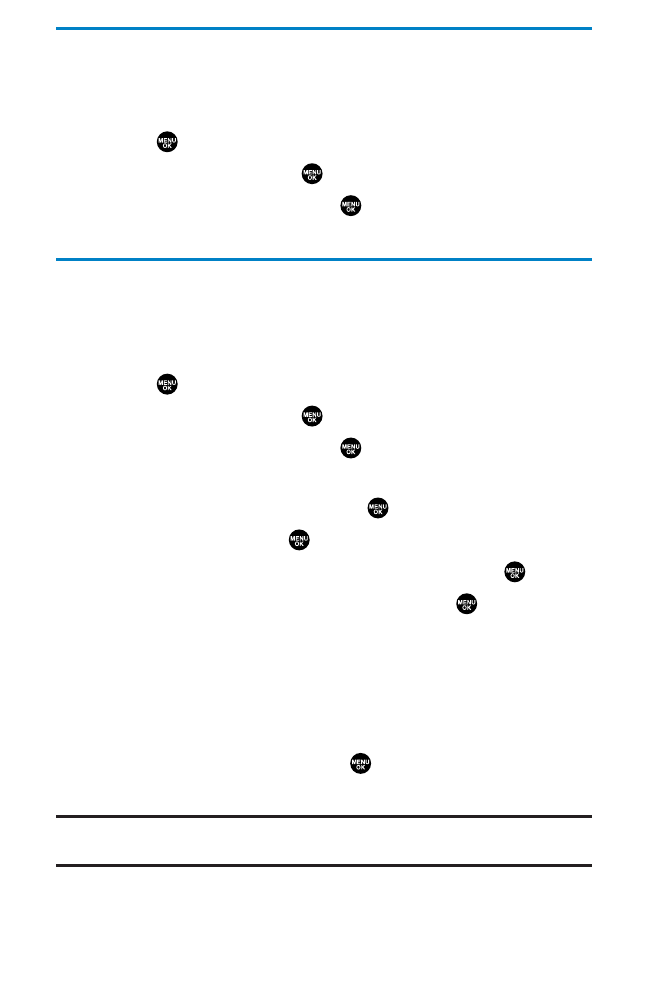
Displaying the Contacts List
To display your contacts list:
ᮣ
Press the navigation key right.
– or –
1. Press to access the main menu.
2. Select Contacts and press .
3. Select Find/Add Entry and press .
Adding a New Contacts Entry
Your phone can store up to 500 phone numbers in up to 300
Contacts entries (an entry may contain up to seven numbers). Each
entry’s name can contain sixteen characters.
To add a new entry:
1. Press to access the main menu.
2. Select Contacts and press .
3. Select Find/Add Entry and press .
Ⅲ
Press the navigation key right for the shortcut (steps 1 to 3).
4. Highlight <Add Contact> and press .
5. Enter a name and press .
6. Select a label by using your navigation key and press .
7. Enter the phone number or address and press .
8. Press Save (left softkey).
– or –
1. Press the navigation key right to display the Contacts list.
2. Highlight an entry and press Options(right softkey).
3. Highlight Add Contact and press .
4. Follow steps 5-8 above.
Tip:You can also add a new Contacts entry by entering a number from standby
mode. See “Saving a Phone Number” on page 28.
Section 2G: Using the Contacts Directory 92