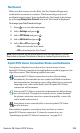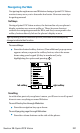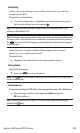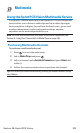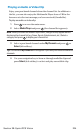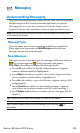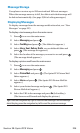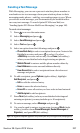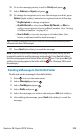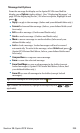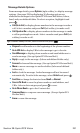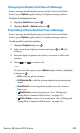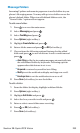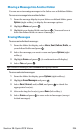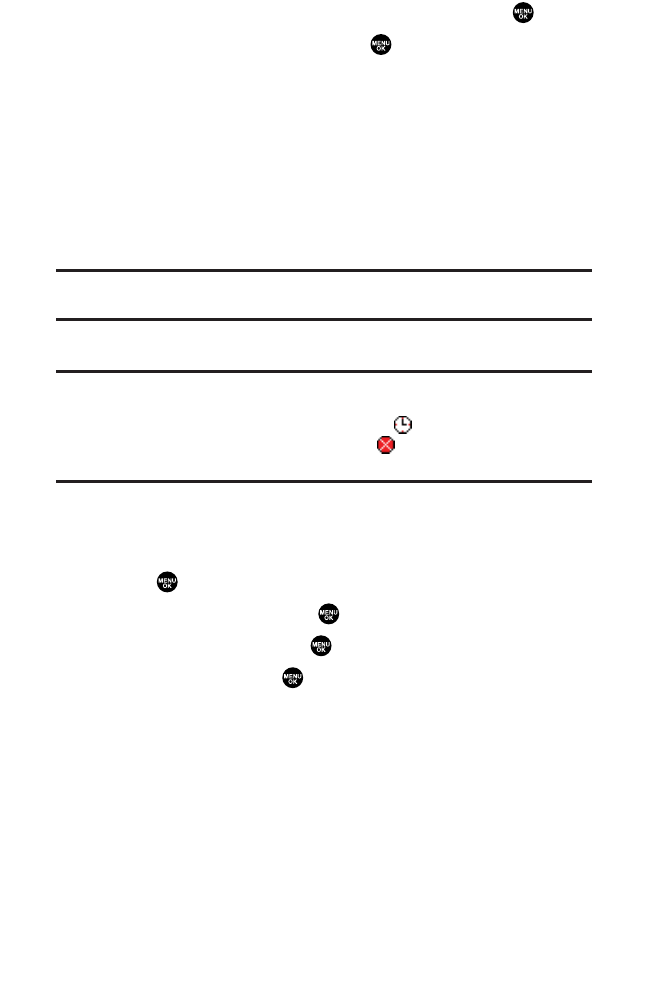
10. To set the message priority, scroll to Priorityand press .
11. Select Ordinary or Urgent and press .
12. To change the recipients or to save the message as a draft, press
Options (right softkey) and select an option from the following.
Ⅲ
Chg Recipients to change recipients.
Ⅲ
Send Callback# to select from None, My Phone#, or Other to
notify your recipients of your callback number. (See “Setting
a Callback Number” on page 65.)
Ⅲ
Save to Drafts to save the message to a Drafts folder. (See
below to edit and send the draft message.)
Tip:The oldest message in the drafts folder will be erased automatically when
you save more than 10 messages.
13. Press Send (left softkey) to send the message.
Note:If there is a failure when sending a message in no-service area, you are
prompted to select to send the message automatically. Press
Yes (left softkey),
and the message goes to the Outbox folder with the icon. If you press
No(right
softkey), the message goes to the folder with the icon. (See page 229 to send
the message.)
Sending a Message in the Drafts Folder
To edit and send a message in the drafts folder:
1. Press to access the main menu.
2. Select Messaging and press .
3. Select Text Msgs and press .
4. Select Drafts and press .
5. Select the message you wish to edit and press Edit (left softkey).
6. After editing the message, press Send(left softkey) to send the
message.
Section 3B: Sprint PCS Vision 228