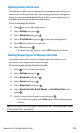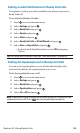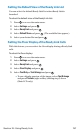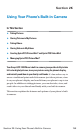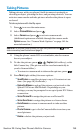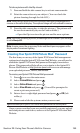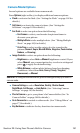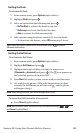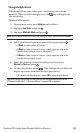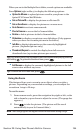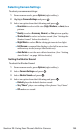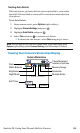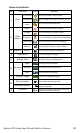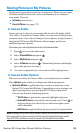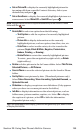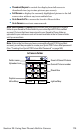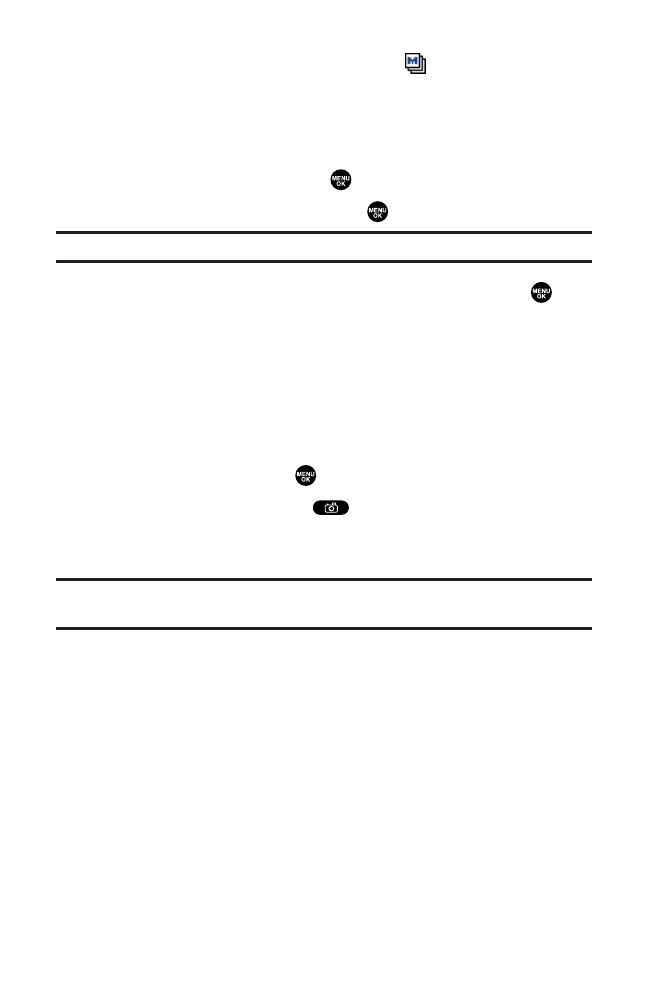
Taking Multiple Shots
This feature allows you to take up to 9 continuous shots of one
moment. When you take multiple shots, the icon will appear in
the viewfinder.
To take multiple shots:
1. From camera mode, press Options (right softkey).
2. Highlight Fun Tools and press .
3. Highlight Multiple Shots and press .
Note:If your phone’s memory is full, the “Multiple Shots”option will not appear.
4. Select your desired option from the following and press .
Ⅲ
3 Shots to take series of 3 shots.
Ⅲ
6 Shots to take series of 6 shots. (Only appears when the
resolution setting is Low or Medium.)
Ⅲ
9 Shots to take series of 9 shots. (Only appears when the
resolution setting is Low.)
5. Select the duration of the interval between shots from
Normal or Fastand press .
6. To take the pictures, press . (The Multiple Shots folder will
display up to nine thumbnail pictures per screen.)
Ⅲ
To deactivate this feature, select Offduring step 4 above.
Tip:After taking multiple shots, the pictures are automatically saved in the
In Camera folder. (See “In Camera Folder” on page 168for details.)
Section 2K: Using Your Phone’s Built-in Camera 163