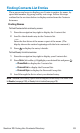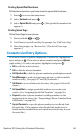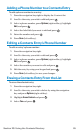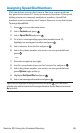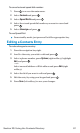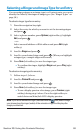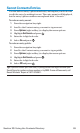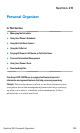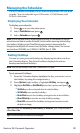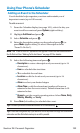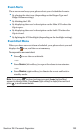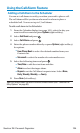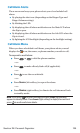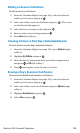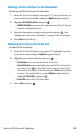Managing the Scheduler
Use the Calendar to remind you of events or important calls you need
to make. You can schedule up to 100 events, 15 Call Alarms, and
20 To-Do List items.
Displaying Your Calendar
To display your calendar:
1. Press to access the main menu.
2. Select Tools/Extras and press .
3. Select Calendar and press .
Note:In a no-service area or an analog service area, it’s necessary to set the
actual time and date to use the Calendar function after removing and installing
your battery. Set the current Time/Date by using numeric keys and/or the
navigation key (Right/Left: move cursor, Up/Down: change value). You can set
any time from 12:00 AM, Jan 1, 2000 to 11:59 PM, Dec 31, 2099.
Setting Holidays
You can set your personal holidays by displaying the date in red on
the Calendar display. The default holidays displayed in red are
Sundays and national holidays.
Note:You can set holidays from Jan 1, 2000 to Dec 31, 2020.
To set personal holidays:
1. From the Calendar display, highlight the day you want to set to
the holiday by using the navigation key.
2. Press Options (right softkey), highlight Holiday, and press .
3. Highlight Set Date or Set Weekly from the options and press .
Ⅲ
Set Date sets the selected date for the holiday.
Ⅲ
Set Weekly sets weekly holidays.
Ⅲ
Reset Date resets the holiday setting for the selected date.
Ⅲ
Reset Weekly resets the weekly holiday setting.
Ⅲ
Reset All resets all the holiday settings and returns to the
default settings.
Tip:If you selected Set Weekly, Reset Weekly, or Reset All, you’ll be prompted to
select Yes or No.
Tip:The current day is framed by a rectangle.
Section 2H: Personal Organizer 101