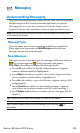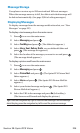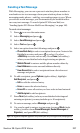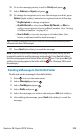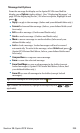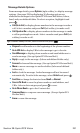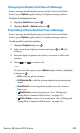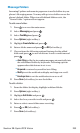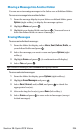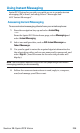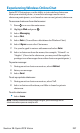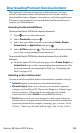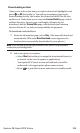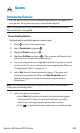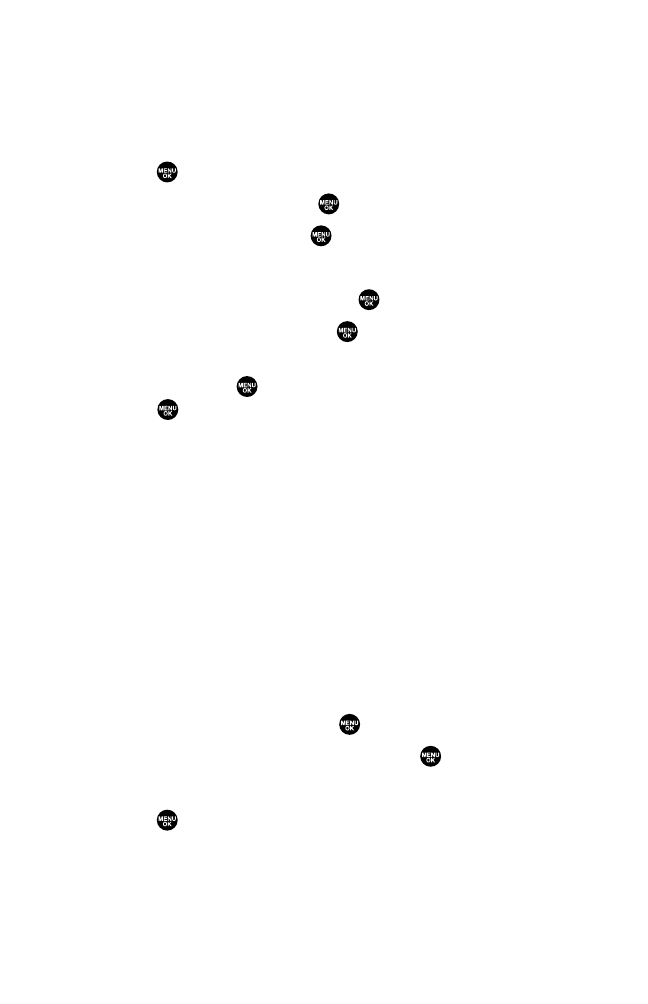
Message Folders
Incoming Updates and numeric pages are stored in folders in your
phone’s Messaging menu. You may add up to ten folders or use the
phone’s default folder. When ten self-defined folders exist, the
“Create Folder ”option will not appear.
To add a new folder:
1. Press to access the main menu.
2. Select Messaging and press .
3. Select Text Msgs and press .
4. Press Options (right softkey).
5. Highlight Create Folder and press .
6. Enter a folder name and press or OK (left softkey).
7. Choose from the following optional features for the added
folder and press to save each item. Scroll to each item and
press .
Ⅲ
Auto Filing to file the incoming messages automatically into
the self-defined folder by keywords. Following options
appear when this feature is set to on.
Ⅲ
Keyword to enter a keyword for Auto Filing.
Ⅲ
Notify to set the notification display and ringer on or off.
Ⅲ
Envelope Icon to set the notification icon on or off.
8. Press Save (left softkey) to save the folder.
To edit a folder:
1. From the folder list display, highlight a defined folder.
2. Press Options (right softkey).
3. Highlight Edit Folder and press .
4. Select the box you wish to edit and press .
5. Enter or select a new folder name or setting.
6. Press or OK (left softkey).
7. Press Save (left softkey).
Section 3B: Sprint PCS Vision 233