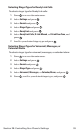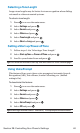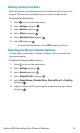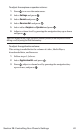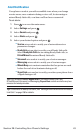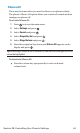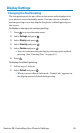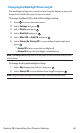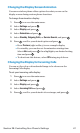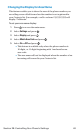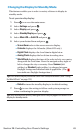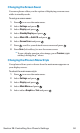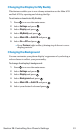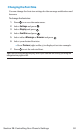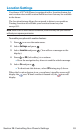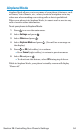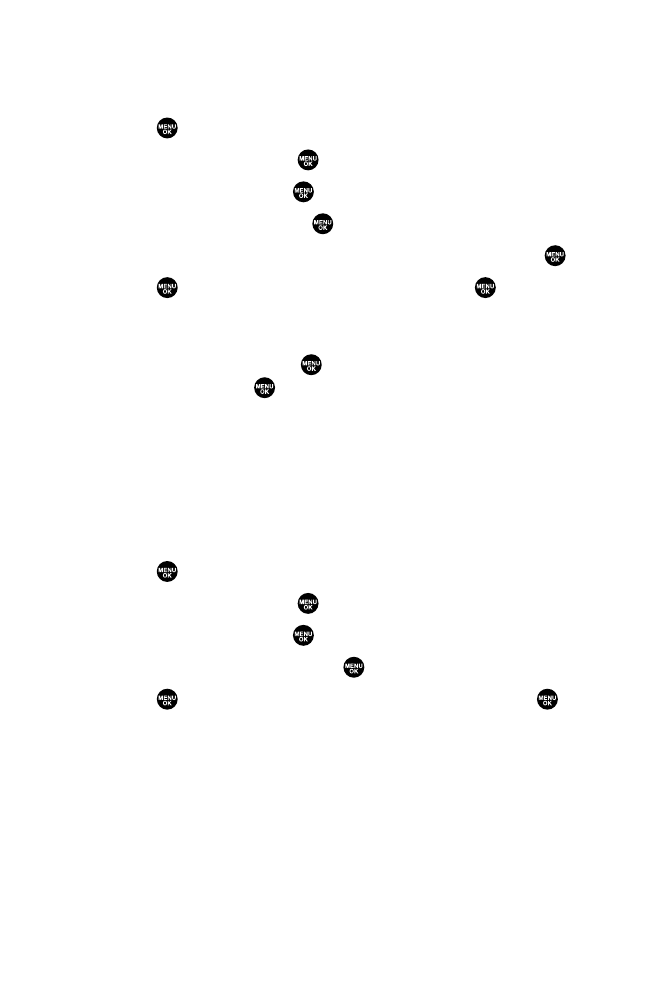
Changing the Display Screen Animation
Your new wireless phone offers options for what you see on the
display screen during various phone functions.
To change the animation display:
1. Press to access the main menu.
2. Select Settings and press .
3. Select Display and press .
4. Select Animation and press .
5. Select Standby, Outgoing Calls, or Service Search, and press .
6. Press ,scroll to your desired option and press .
Ⅲ
Press Preview (right softkey) to see a sample display.
Ⅲ
For standby, you can also set the animation starting time.
Select after and press ,then highlight your desired setting
time and press .
Ⅲ
To deactivate this feature, select Offduring step 6 above.
Changing the Display for Incoming Calls
You can set the color or downloaded image to be shown on the
Incoming Calls display.
To set your incoming calls display:
1. Press to access the main menu.
2. Select Settings and press .
3. Select Display and press .
4. Select Incoming Calls and press .
5. Press ,scroll to your desired color or image, and press .
Section 2B: Controlling Your Phone’s Settings 47