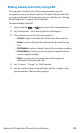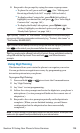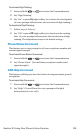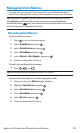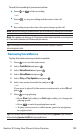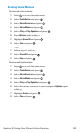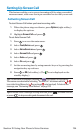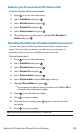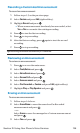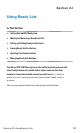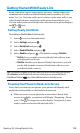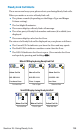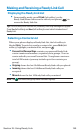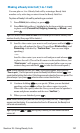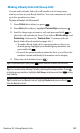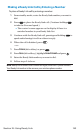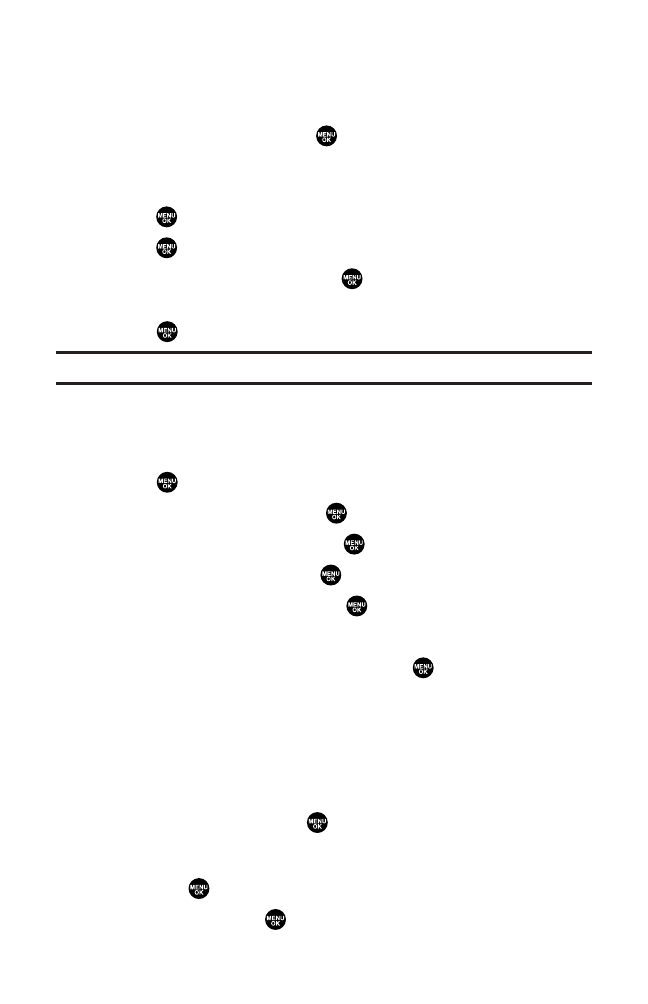
Recording a Customized Announcement
To record an announcement:
1. Follow steps 1-5 on the previous page.
2. Select Custom and press Edit(right softkey).
3. Highlight Record and press .
Ⅲ
When an announcement has already been recorded, select
Yes or Noto overwrite the existing recording.
4. Press to start the first recording.
5. Press to stop recording.
6. After the first recording, press again to start the second
recording.
7. Press to stop recording.
Tip:Recording terminates automatically in 12 seconds.
Reviewing an Announcement
To review an announcement:
1. Press to access the main menu.
2. Select Tools/Extras and press .
3. Select Voice Services and press .
4. Select Screen Call and press .
5. Select Announcement and press .
6. Select Pre-Recorded or Custom and press Edit (right softkey).
7. Highlight Play or Play:Speaker and press .
Erasing an Announcement
To erase an announcement:
1. Follow steps 1-6 above.
2. Select Erase Name to erase the name for a Pre-Recorded
announcement and press .
– or –
Select Erase to erase the message for a Custom announcement
and press .
3. Select Yes and press .
Section 2I: Using Your Phone’s Voice Services 136