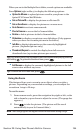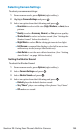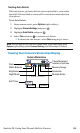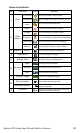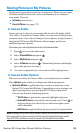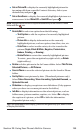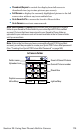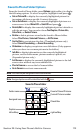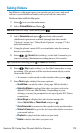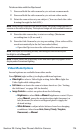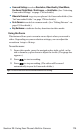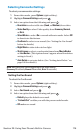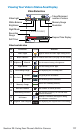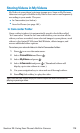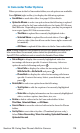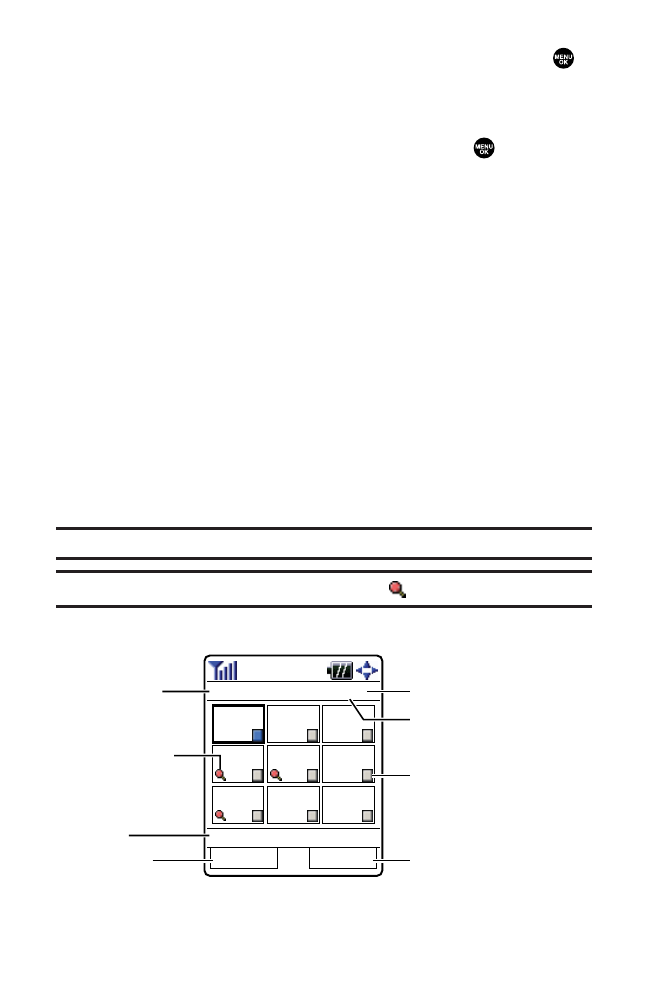
Saved to Phone Folder Options
From the Saved to Phone folder, press Options (right softkey) to display
the following options. To select an option, highlight it and press .
ⅷ
Set as Picture ID to display the currently highlighted picture for
incoming calls from a specific Contacts List entry.
ⅷ
Set as Scrn Saver to display the currently highlighted picture as a
screen saver. Select Main LCD or Sub LCD and press .
ⅷ
Details/Edit to display the currently highlighted picture’s details or
edit the pictures. You can select from Text Caption,Picture Info,
Color Tone, or Rotate Picture.
ⅷ
Delete to delete pictures stored in the Saved to Phone folder.
Select This Picture, Selected Pictures, or All Pictures.
ⅷ
Sort by Date to sort pictures by date. (Thumbnail picture only.)
Select Saved-Descending, or Saved-Ascending.
ⅷ
Slideshow to display your pictures as a slideshow. (Only appears
when you have two or more pictures in the folder.)
ⅷ
Info Bar to display information on the currently highlighted
picture, such as folder name, picture number, caption, etc.
(Expanded picture only.)
ⅷ
Full Screen to display the currently highlighted picture to the full
screen view without any icons and info bar.
ⅷ
Pics In Camera to access the In Camera folder.
ⅷ
Go to Camera to activate camera mode.
Note:Pictures may be assigned to more than one task.
Note:Assigned pictures will be identified with the icon.
Saved to Phone Folder
Expand Options
Saved toPhone
1/9
Title-1
Latest
2nd
latest
3rd
latest
5th
latest
6th
latest
8th
latest
4th
latest
7th
latest
9th
latest
Assigned icon
Folder name
Caption
Current Picture number
left softkey right softkey
Count of Saved Pictures
Check Box
Section 2K: Using Your Phone’s Built-in Camera 172