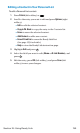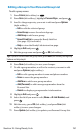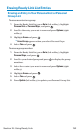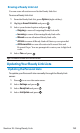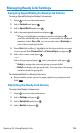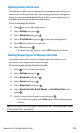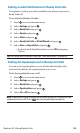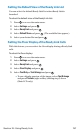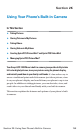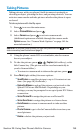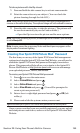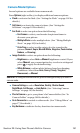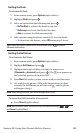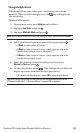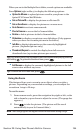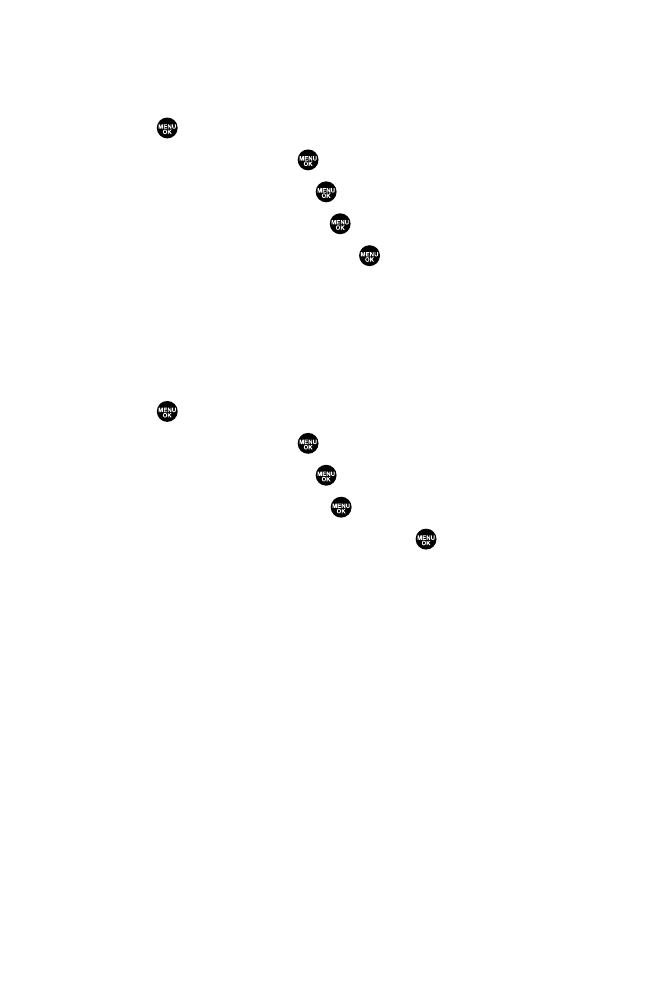
Setting the Default View of the Ready Link List
You can select the default Ready Link List when Ready Link is
launched.
To select the default view of the Ready Link List:
1. Press to access the main menu.
2. Select Settings and press .
3. Select Ready Link and press .
4. Select Default View and press . (The available lists appear.)
5. Select your desired list and press .
Setting the Floor Display of the Ready Link Calls
With this feature, you can select the floor display during a Ready Link
calls.
To select the floor display:
1. Press to access the main menu.
2. Select Settings and press .
3. Select Ready Link and press .
4. Select Floor Display and press .
5. Select Text Only or Text & Imageand press .
Ⅲ
To see a display preview of the image, select Text & Image
and press Preview(right softkey) during step 5 above
(Main LCD only).
Section 2J: Using Ready Link 157