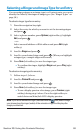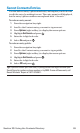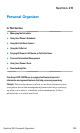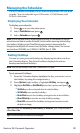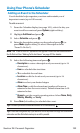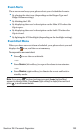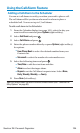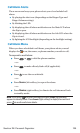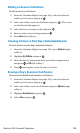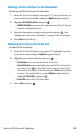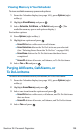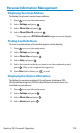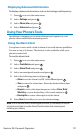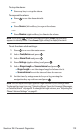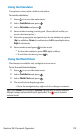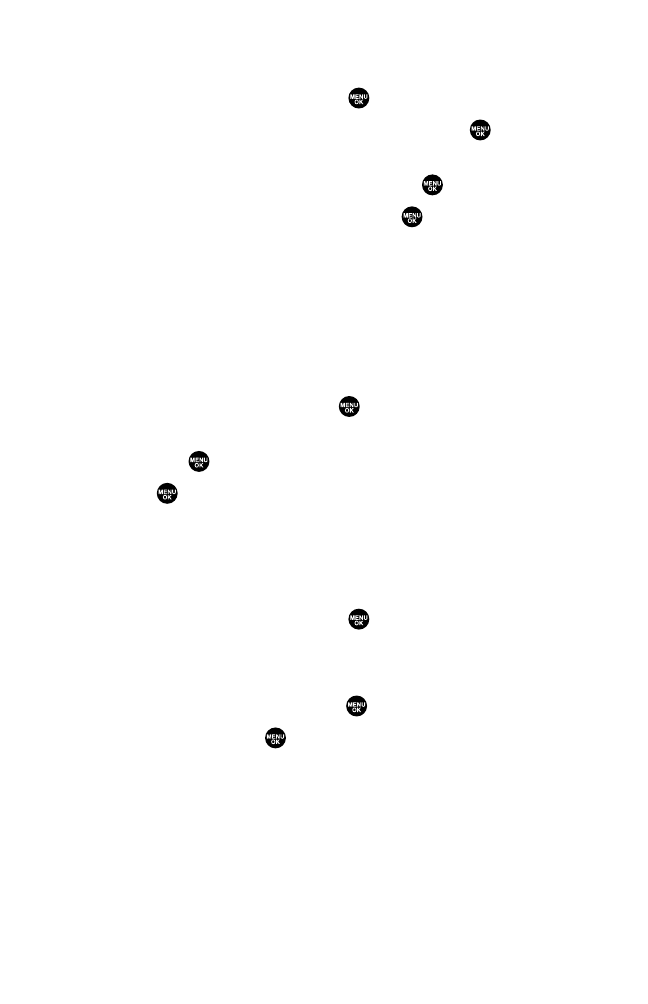
Editing an Event or Call Alarm
To edit an event or call alarm:
1. From the Calendar display (see page 101), select the date for
which you set events and press .
2. Select one of the events or call alarms and press . (The event
or call alarm details appear.)
3. Select the box you want to edit and press .
4. Enter or select a new setting and press .
5. Press Save (left softkey).
Viewing a Future or Past Day’s Scheduled Events
To view a future or past day’s scheduled events:
1. From the Calendar display (see page 101), press Options (right
softkey).
2. Highlight Go To Date and press .
3. Enter the date by using numeric keys and the navigation key
and press or OK(left softkey).
4. Press once again to view the day’s event list.
Erasing a Day’s Events or Call Alarms
To erase a scheduled day’s events or call alarms:
1. From the Calendar display (see page 101), select the date for
which you set events and press .
2. Select one of the events or call alarms and press Options (right
softkey).
3. Highlight Erase Event and press .
4. Select Yes and press .
Section 2H: Personal Organizer 106