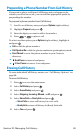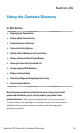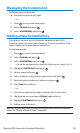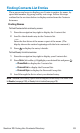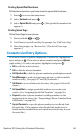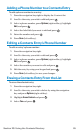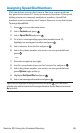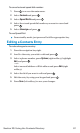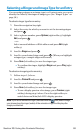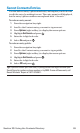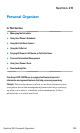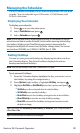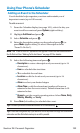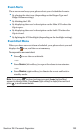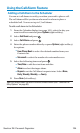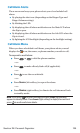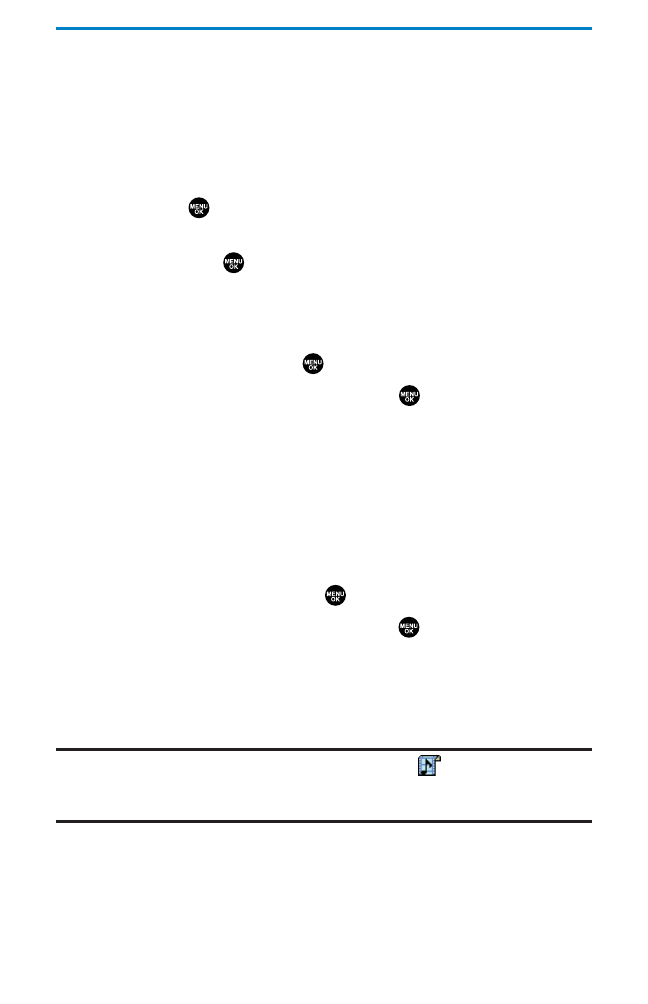
Selecting a Ringer and Image Type for an Entry
You can assign a ringer or an image type to a Contacts entry so you can
identify the caller by the ringer or image type. (See “Ringer Types” on
page 38.)
To select a ringer type for an entry:
1. Press the navigation key right.
2. Select the entry for which you want to set the incoming ringer
and press .
3. Select a phone number, press Options (right softkey), highlight
Edit, and press .
– or –
Select an email address or Web address and press Edit(right
softkey).
4. Scroll to Ringer and press .
5. Scroll to your desired ringer and press . (When you highlight
a ringer type, a sample ringer will sound.)
6. Press Save (left softkey) to save the ringer type.
Ⅲ
To confirm the ringer, highlight Ringer and press Play(right
softkey).
To select an image type for an entry:
1. Follow steps 1-3 above.
2. Scroll to Picture ID and press .
3. Scroll to your desired image and press .
4. Press Save (left softkey) to save the image type.
Ⅲ
To see a display preview of an image, press Preview (right
softkey) during step 4 above. Press the right softkey to
switch between Main/Sub LCD’s display preview.
Note:If you set an animation ringer (indicated with the icon) and an image,
your phone plays the ringer (audio) of the animation ringer and displays the
image you selected.
Section 2G: Using the Contacts Directory 98