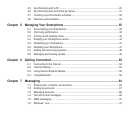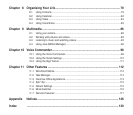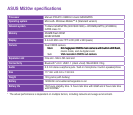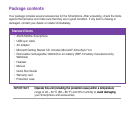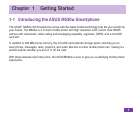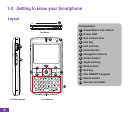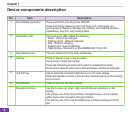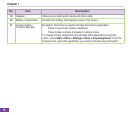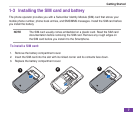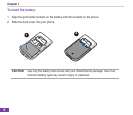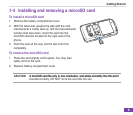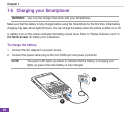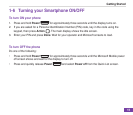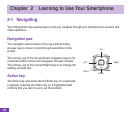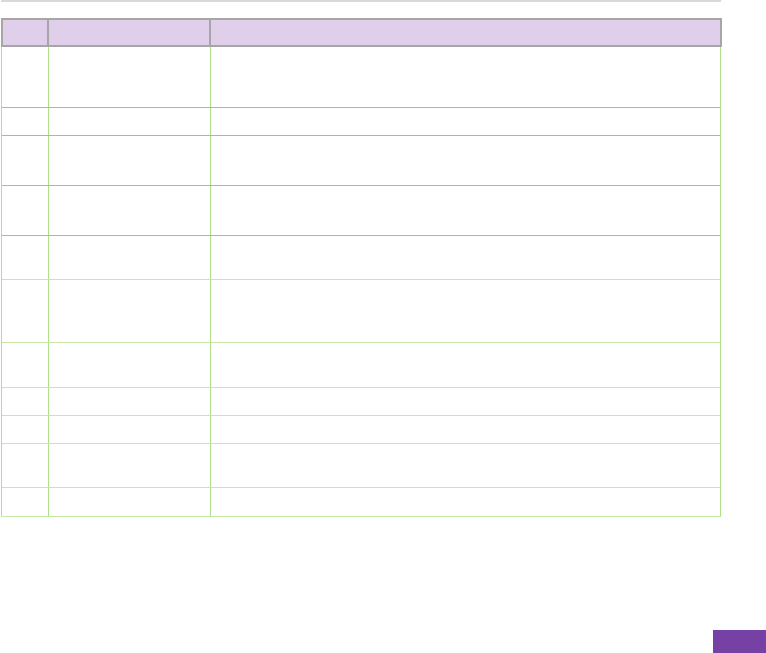
5
Getting Started
No. Item Description
8
Action button The Action key acts much like the Enter key on a keyboard. In general, press
toconrmanaction.Whenyouscrolltoacheckbox,pressingtheActionkey
selects or clears the check box.
9
Right Soft key Performs the task indicated above the button.
10
Back button Press to go back to the previous screen.
Presstodeleteinatexteld.
11
End key Press to end a call.
Press and hold to lock the keypad.
12
QWERTY keypad Press to enter text, numbers, and symbols. For more information see 7-2
Entering text, numbers, and symbols.
13
Select button
The Select button acts much like the Action key. Press this button to conrm an
action. When you scroll to a check box, press this button to select or clear the
check box.
14
Volume controller Press the arrow buttons to adjust the volume. Press the upper volume key tobuttons to adjust the volume. Press the upper volume key too adjust the volume. Press the upper volume key to
activate the voice command.
15
Earphone port Plug headset accessory to this port.accessory to this port.ry to this port.
16
Mini-USB connector Use this connector to synchronise your data or to charge the battery. battery.y.
17
Camera lens This2-megapixelcameracomeswithAuto-Macro(AM)lensandashlight
features.
18
Cameraashlight Allows you to capture images in a dim environment.