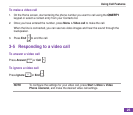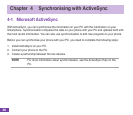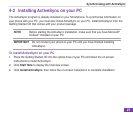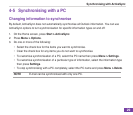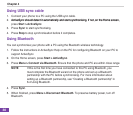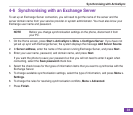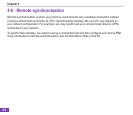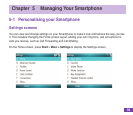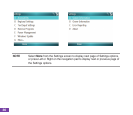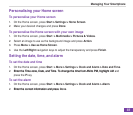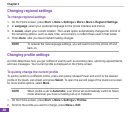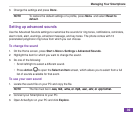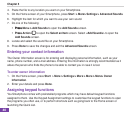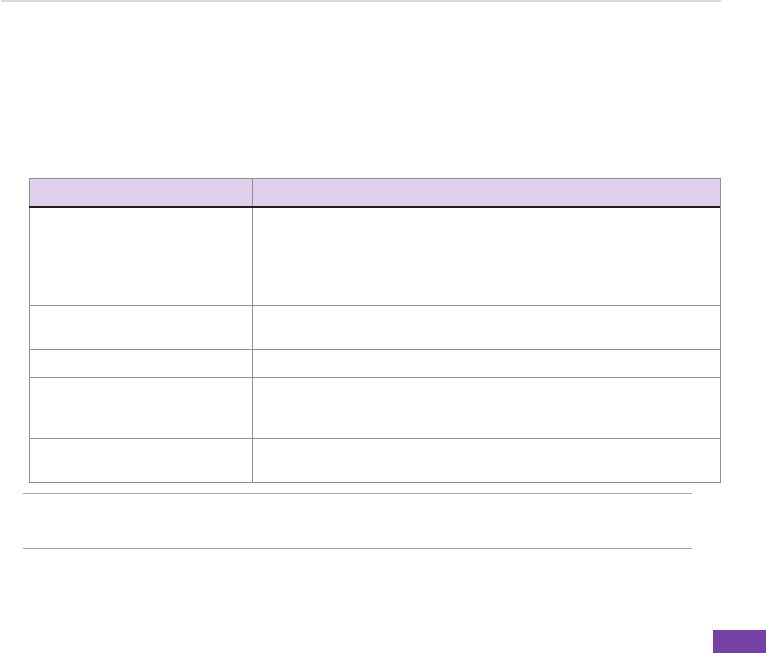
33
Synchronising with ActiveSync
Scheduling synchronisation
Before changing synchronisation settings on the phone, disconnect the phone from your PC.
To schedule synchronisation
1. On the Home screen, press Start > ActiveSync > Menu > Schedule.
2. Do one or more of the following:
TO SYNC DO THIS
Automatically as items arrive. Under Peak times, select As items arrive.Itismorecost-efcientto
synchronise on at regular intervals when mail volume is high.
Under Off-peak times, select As items arrive. This can be more cost-
efcientthansynchronisingonaregularschedulewhenmailvolume
is low.
When you are working, or e-mail
volume is high.
Select an appropriately frequent interval in the Peak times list.
When e-mail volume is low. Select a longer interval or As items arrive in the Off-peak times list.
While roaming Select the Use above settings while roaming check box. To
minimize roaming charges, clear the check box, and synchronise
manually while roaming.
When you press Send in
Messaging on the phone
Select the Send/receive when I click send check box.
NOTE To change peak time settings to more accurately adjust to periods of e-mail
volume for you, press Menu > Peak Times.