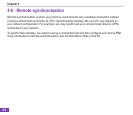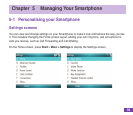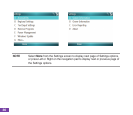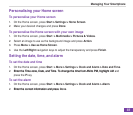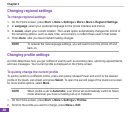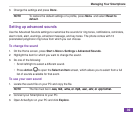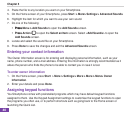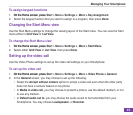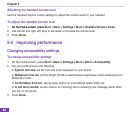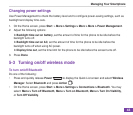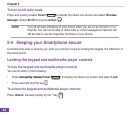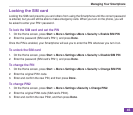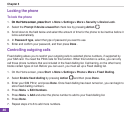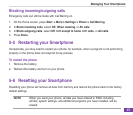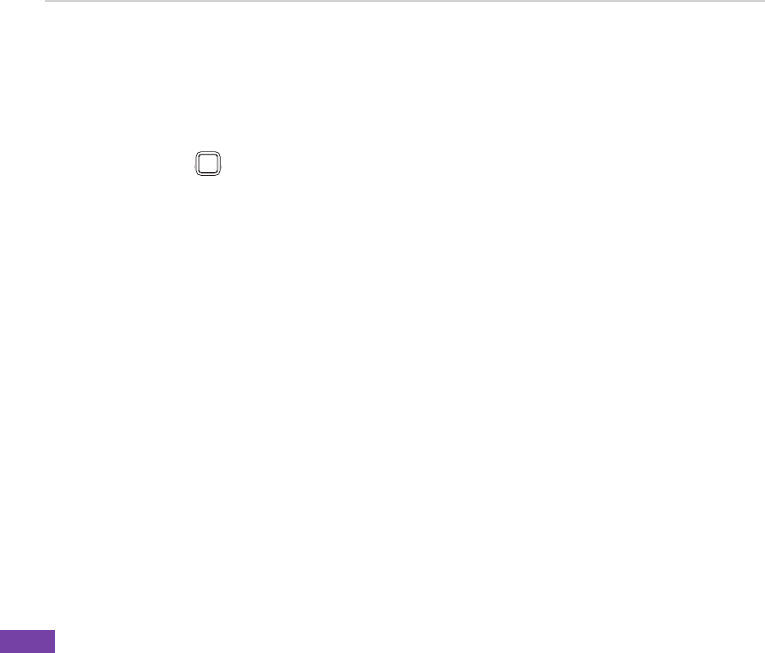
Chapter 5
40
4. PastetheletoanylocationyouwantonyourSmartphone.
5. On the Home screen of your Smartphone, press Start > More> Settings > Advanced Sounds.
6. Highlight the item for which you want to use your own sound.
7. Do one of the following:
• Press• PressPress Menu > Add Sounds to open the Add Sounds screen.
• Press• Press Action
Q
W
E
R
T
Y
U
I
O
P
A
S
D
F G
H
J
K
L
z
X
C
V
B N
M
,
.
/
=
+
!
?
@
Space
Cap
to open the Select an Item screen. Select <Add Sounds> to open the
Add Sounds screen.
8. LocateandselectthesoundleonyourSmartphone.
9. Press Done to save the changes and exit the Advanced Sounds screen.
Entering your contact information
The Owner Information screen is for entering and displaying personal information, such as your
name, phone number, and e-mail address. Entering this information is strongly recommended as it
allowsthepersonwhondsthephonetobeabletocontactyouincaseitislost.
To enter owner information
1. On the Home screen, press Start > More > Settings > More > More > More> Owner
Information.
2. Enter your details and press Done.
Assigning keypad functions
You Smartphone comes with preinstalled programs which may have default keypad functions
assigned to them. Use the Keypad Assignment settings to customise the keypad functions to open
the programs you often use, or to perform shortcuts such as going back to the Home screen or
launching the Quick List.