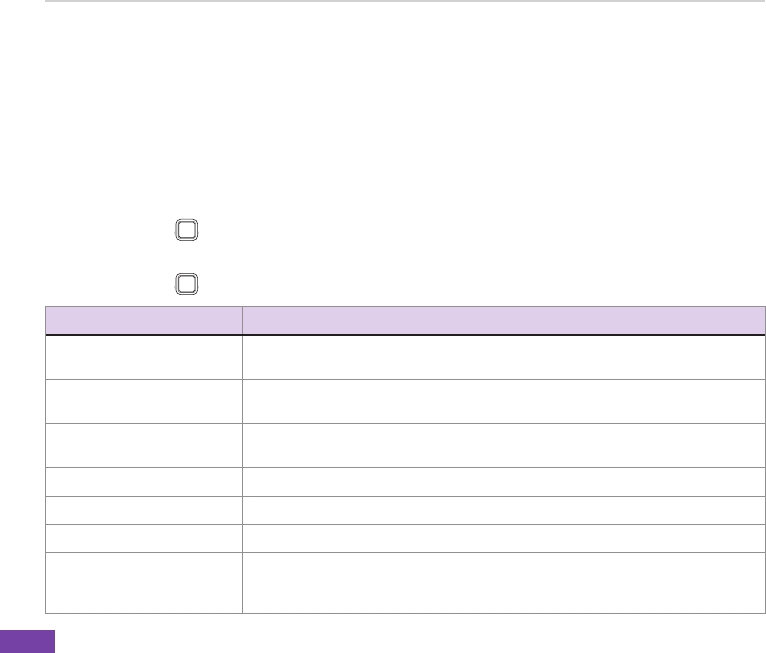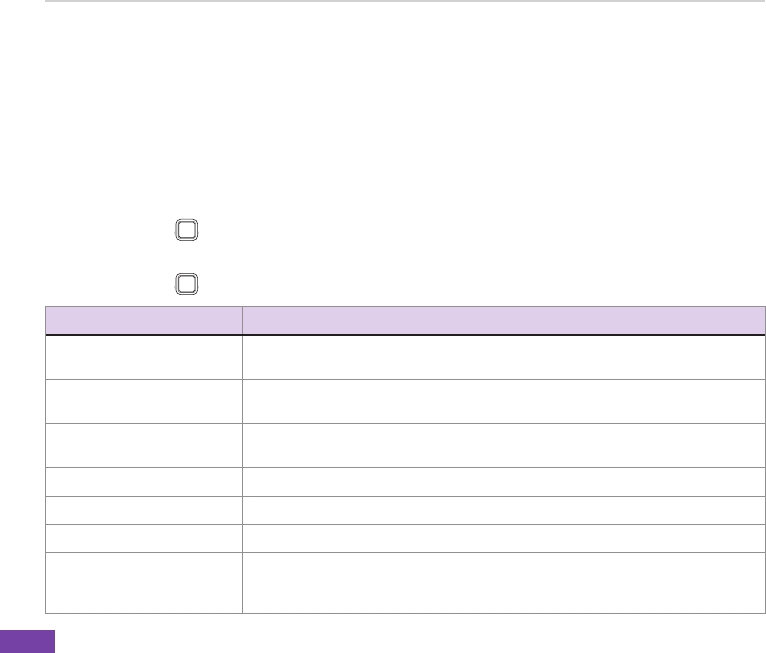
Chapter 9
88
Recording a video clip
To record a video clip
1. Do one of the following:
• On the Home screen, press Start > Multimedia > Camera.
• Press Camera button on the right side of your phone.
2. Press Menu > Change Mode > Video Mode and press Done > Exit. You can also press the
right navigation key to switch the mode.
3. Press Action
Q
W
E
R
T
Y
U
I
O
P
A
S
D
F G
H
J
K
L
z
X
C
V
B N
M
,
.
/
=
+
!
?
@
Space
Cap
or Camera button to start recording. The record indicator turns from green to
red when the device starts recording.
4. Press Action
Q
W
E
R
T
Y
U
I
O
P
A
S
D
F G
H
J
K
L
z
X
C
V
B N
M
,
.
/
=
+
!
?
@
Space
Cap
, Camera button, or Stop to stop recording.
TO DO THIS
Include audio clips when
recording video clips
In Video mode, press Menu > Advanced > Video.
Set a video size to use
when recording video clips
In Video mode, press Menu > Video Size. Select the desired size.
Change the zoom factor In Video mode, press Menu > Zoom. Press the up/down keys to select a zoom
factor.
Set video effects In Video mode, press Menu > Effect. Select the desired effect.
Turnontheash In Video mode, press Menu > Flash Mode > On.
Take a close up video In Video mode, press Menu > Macro Mode > On to switch to macro mode.
Save video clips In Video mode, press Menu > Save to. Select if you want to save the video
clips to the phone or to the storage card. Make sure that you have inserted a
microSD card before choosing to save to the storage card.