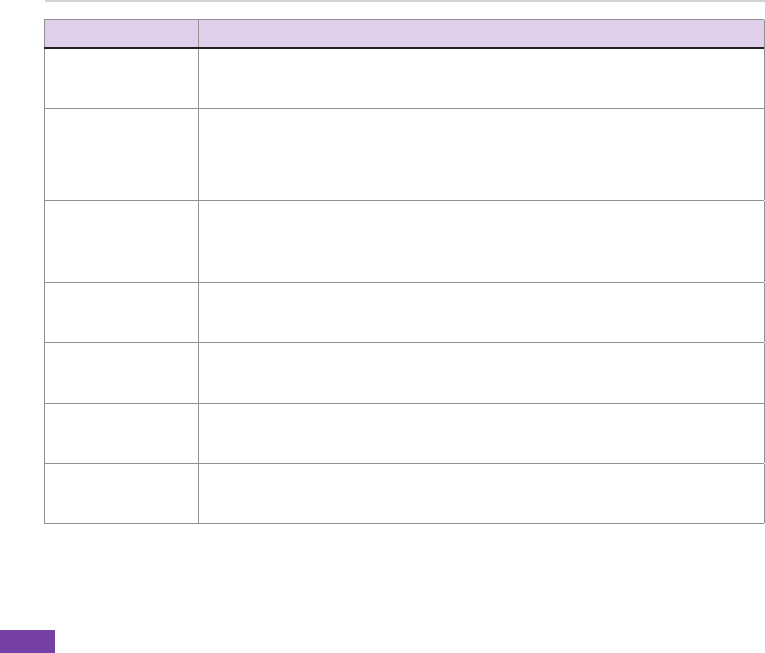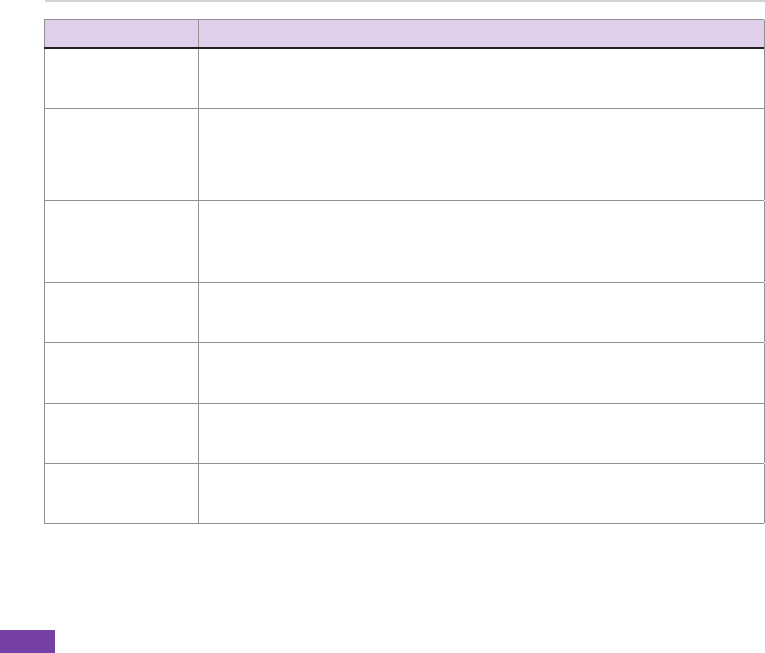
Chapter 6
62
TO DO THIS
Beam information
using Bluetooth
Make sure that Bluetooth is turned on and that the device that you want to beam to is
discoverable. Select the item that you want to beam and press Menu > Beam [item].
Select the Bluetooth device to which you want to beam the item and press Beam.
Accept a Bluetooth
partnership
Make sure that Bluetooth is turned on and that your phone is discoverable. When
prompted to accept a Bluetooth partnership with the other device, press Yes. In PIN,
enterapersonalidenticationnumber(PIN)between1and16characters,andpress
Done. You must enter the same PIN that was entered on the device requesting the
Bluetooth partnership.
Receive beamed
information
On the Home screen, press Start > More > Settings > Connections > Beam. Select
Receive incoming beams. Press Yes.
To receive beams by using Bluetooth, ensure Bluetooth is turned on and that your
phone is discoverable and within close range.
Rename a Bluetooth
device
On the Home screen, press Start > More > Settings > Connections > Bluetooth.
Select the Bluetooth device to rename and press Menu > Edit. In Name, enter a new
name for the Bluetooth device, press Next, and then press Done.
Synchronise using
Bluetooth
On the Home screen, press Start > More > ActiveSync > Menu > Connect via
Bluetooth. See “Using Bluetooth” in 4-5 Synchronising with a PC for more
information.
End a Bluetooth
partnership
On the Home screen, press Start > More > Settings > Connections > Bluetooth.
Select the Bluetooth device with which you want to end the partnership and press
Menu > Delete.
Specify a folder for
received images from
the Image server
On the Home screen, press Start > More > Settings > Connections > Bluetooth
Proles > Images. In Default image directory, enter the desired directory for storing
received images.